- Web templates
- E-commerce Templates
- CMS & Blog Templates
- Facebook Templates
- Website Builders
Joomla 3.x. How to change the number of columns in articles listing
January 1, 2014
This tutorial is going to show you how to change the number of columns in Joomla! 3.x based template.
Joomla 3.x. How to change the number of columns in articles listing
-
Log into your Joomla! administrator back end (yoursite.com/administrator).
-
Go to Menus -> Main Menu.
-
Click on the menu item pointed to the page where you want to change the number of columns. Or, if you want to create a new menu pointed to a page with a particular number of columns, click New.
-
Under the Details tab for Menu Item Type you need to use:
- Articles -> Category Blog
- Articles -> Featured Articles
- Articles -> List of All Categories
- Articles -> Gallery View
These selections will give you an opportunity to set a number of columns.
Click the Advanced Options tab and open the Block Layout Options tab.
Change the number in the # Columns field.
Click Save.
Check the number of columns from the front end of your site.
If you used the sample data for installing the template, some columns may be part of modules, so their number should be changed in the settings of the module.
Feel free to check the detailed video tutorial below:
Joomla 3.x. How to change the number of columns in articles listing














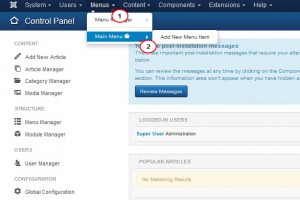
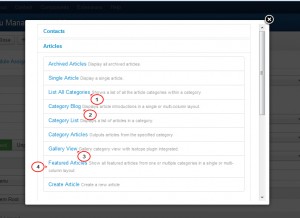

.jpg)
