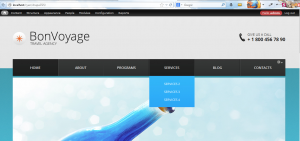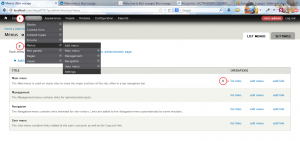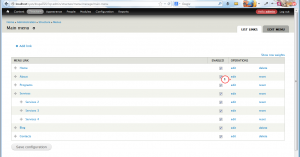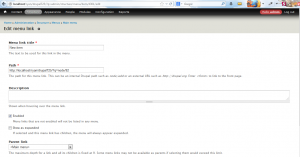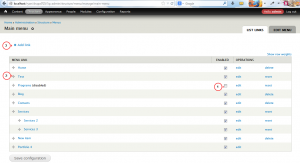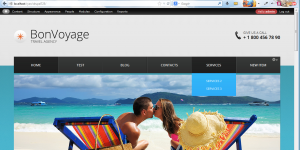- Web templates
- E-commerce Templates
- CMS & Blog Templates
- Facebook Templates
- Website Builders
Drupal 7.x. How to manage the Primary links menu
April 13, 2014
This tutorial shows how to manage the Primary links menu in Drupal 7 templates.
Drupal 7.x. How to manage the Primary links menu
-
You can see the Primary links menu on the screenshot below.
-
Go to Structure – Menus. You will see several menus. We need the Main menu. Click on list links in order to access the menu links.
-
We can see the menu links and sub menus. You can re-order the menu items, change titles of menu links, disable and delete them. Click on edit.
-
Change the menu link title and save the changes. Please note that the Path cannot be changed. You will need to create a new link and assign a path to it.
-
Uncheck the box in case you want to disable the item. Drag the menu link in order to change its position. Click on Add link in order to add a link to menu.
-
Save the changes and check your site.
Feel free to check the detailed video tutorial below: