- Web templates
- E-commerce Templates
- CMS & Blog Templates
- Facebook Templates
- Website Builders
Magento. How to edit the footer copyright notification
March 30, 2016
This tutorial will show you how to edit footer copyright notification for each store view in Magento.
Magento. How to edit the footer copyright notificationIn case you are using several languages on Magento site, you may need to update copyright for each store view:
Open Magento admin panel and navigate to System -> Configuration tab:
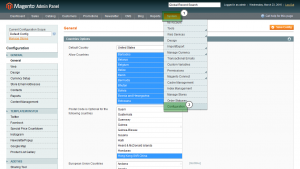
Select the needed store view under Current Configuration Scope tab on the top left:
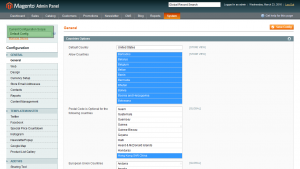
Click Design tab and scroll down the page to Footer section. Here you can edit/remove copyright notification. Uncheck Use Website option in order to edit text:
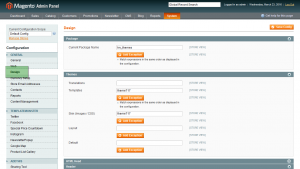
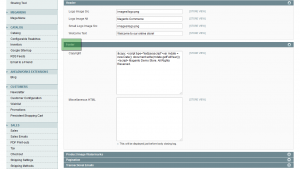
Click the Save Config button to save new text in footer:
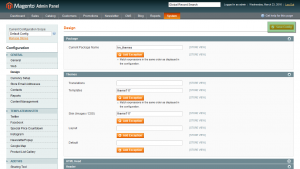
To change copyright text for another language, choose new language from Current Configuration Scope drop-down menu in top left corner. Edit the copyright field under the Design -> Footer section again.
Refresh Home page with Ctrl/Cmd+F5 keys to see the changes.
Feel free to check the detailed video tutorial below:
Magento. How to edit the footer copyright notification













