- Web templates
- E-commerce Templates
- CMS & Blog Templates
- Facebook Templates
- Website Builders
How to modify colors of Shape layers
November 15, 2010
Shape layers and the Shape tools are Photoshop’s way of simulating vector artwork. They can be a great way to simulate the crisp, clean edges of true vector art, such as that produced in Adobe Illustrator. Shape layers are new layers added to the Layers palette and filled with the foreground color (or a pattern if you change it). The layer is completely filled with color, edge to edge, top to bottom. The “shape” is formed by using a layer mask, created as a path, to show portions of the filled layer.
- Please, open your PSD file and click on Window>Layers (F7) to show your Layers.
- Click on the color you would like to edit holding CTRL button
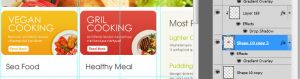
- The Shape layer should be selected in your Layers list. Double click on it, you will see the Layer Style window.
- Match the Color Overlay option.
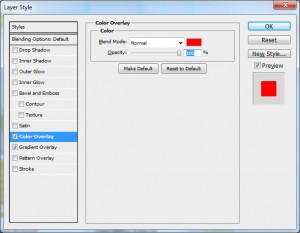
- Choose your desired overlay color.
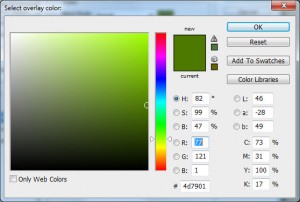
- Save changes and see the result.
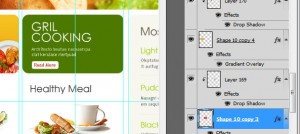
Feel free to check the detailed video tutorial below:
How to modify colors of Shape layers













