- Web templates
- E-commerce Templates
- CMS & Blog Templates
- Facebook Templates
- Website Builders
How to add a PayPal donate button in WordPress
May 31, 2018
Hello, our support team is ready to present you a new tutorial that shows how to add a PayPal donate button in WordPress.
PayPal makes accepting donations on your website very easy . This is why many bloggers and non-profits add PayPal donate buttons on their WordPress sites
We will show you 2 ways of doing it
Method 1: Adding a PaylPal Button in WordPress using a Plugin
Your should start by installing and activating the PayPal Donations plugin .
After activating the plugin, navigate to Settings > PayPal Donations to configure it
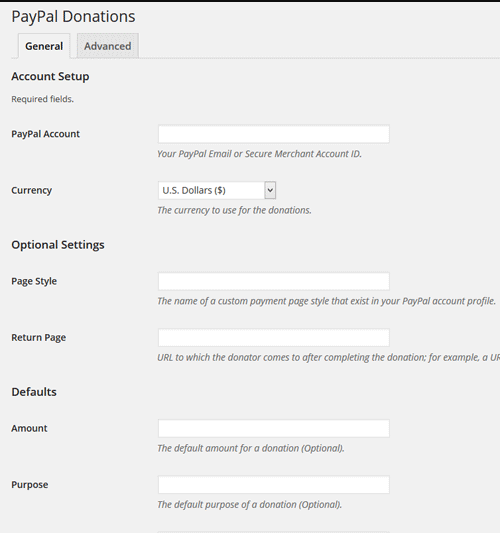
You need to provide your PayPal email ( the one you used to create your account) and then choose currency. You can also provide a custom donation page URL from your PayPal account or provide a return URL where users will be redirected to after they have made the donation
You can also manage such options like fixed amount, purpose, and reference for your PayPal donations and define the button style

Click on Save changes when you are done with settings
Now you can use shortcode [paypal-donation] in any WordPress post or page. Alternatively, you can visit Appearance > Widgets section in your WordPress admin and add PayPal Donations button widget to one of the widget areas available in your template
Method 2: Manually Adding a PayPal Button in WordPress
Note: Method 1 only works with self-hosted WordPress.org sites. If you want to add a PayPal donate button to your WordPress.com site, please use method 2.
First, login to your PayPal account, and click on the Tools menu item. On the next screen click on Create a new common button link
On the button creation page, you need to choose donations under the button type. After that choose the currency, amount, and other options. When you are done, simply click on Create Button.

On the next page, you will see the code you need to copy to display the PayPal donate button. Copy the url from Email tab.
You can now insert code for button to your WordPress post or page. Make sure to add the code in Text.
Copy and paste the following code :
<a href="Your Email URL that you got from PayPal" target="_blank" rel="nofollow"><img src="https://www.paypal.com/en_US/i/btn/x-click-but21.gif" alt="" /></a>
Make sure to replace “Your Email URL that you got from PayPal” with the link that you just copied from tab E-mail in PayPal account
Browse our brand new WordPress Templates and extend the functionality of your website.














