- Web templates
- E-commerce Templates
- CMS & Blog Templates
- Facebook Templates
- Website Builders
How to add navigation menu in WordPress
January 22, 2018
In this tutorial, we’ll be glad to show you how to add a navigation menu to your WordPress-based website.
Follow these simple steps to accomplish the desired result:
First, you need to open your WordPress Dashboard and navigate to the Appearance -> Menus section.
If you don’t have any menus, create your first one by pressing the create a new menu link. Enter your menu title, for example, “Header Menu” and save it by clicking the “Create Menu” button.
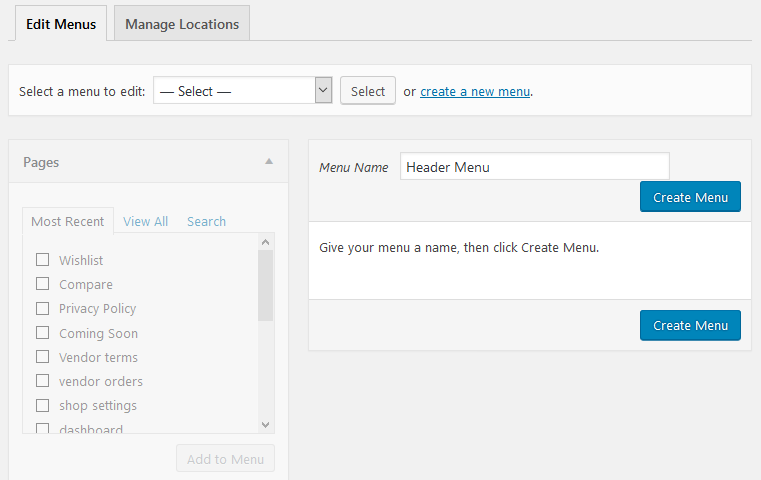
In case you’d like to edit the previously created menu, make sure to choose the proper one at the header drop-down and click on a ‘Select’ button next to it.

When you have the menu selected, feel free to start adding the menu items. If you want to add one of your site pages to the menu, choose it at the ‘Pages’ -> ‘View All’ section on the left and click on the ‘Add to menu’ button below.
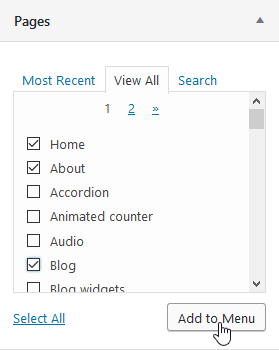
In the same way, you may add Portfolio posts, Categories, or External links if needed. We also recommend that you click on the ‘Screen Options’ button at the top right and put all the checkboxes there to enhance your menu functionality (for example, it will let you add Tag archives to the menu, etc.).
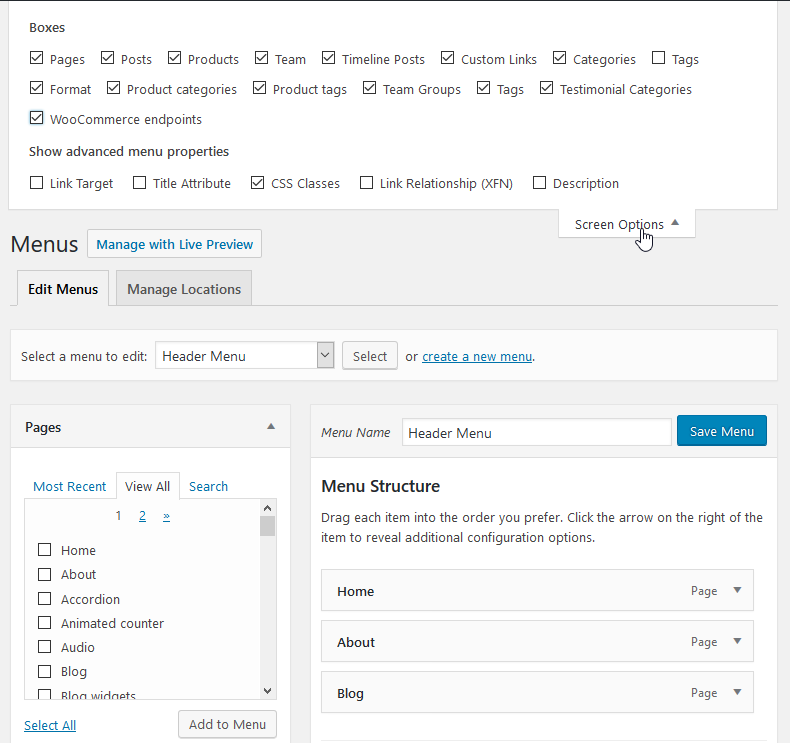
When you’ve added all the needed menu items, feel free to re-order them by dragging to the needed position (up or down). You can also drag the menu item to the right in order to use it in a sub-menu:
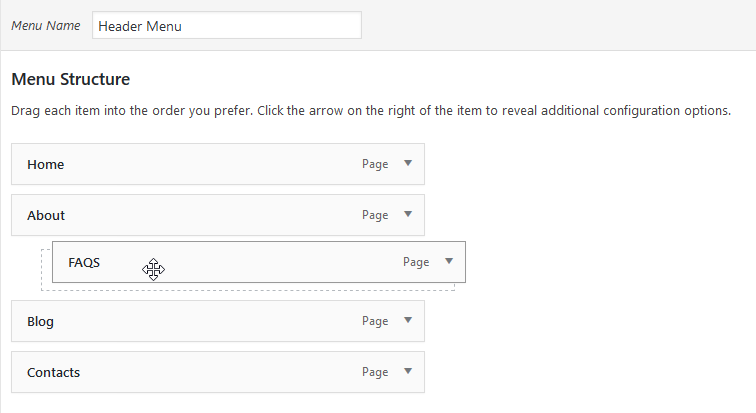
In order to delete the extra menu item, press it and click on the Remove link at the bottom left:
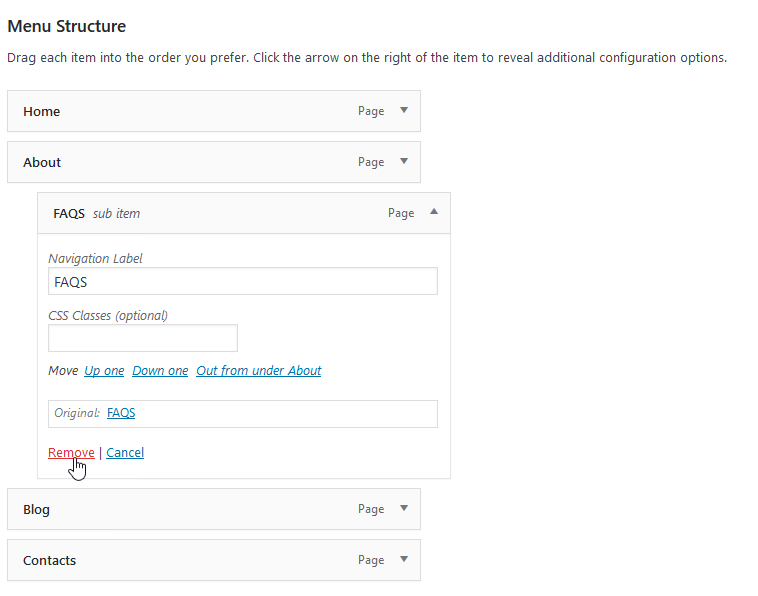
Finally, assign the menu to some of the available locations below the menu items list, in the Menu Settings section (simply put the checkmark) and make sure to save your menu using the respective button either at the top or bottom right side:
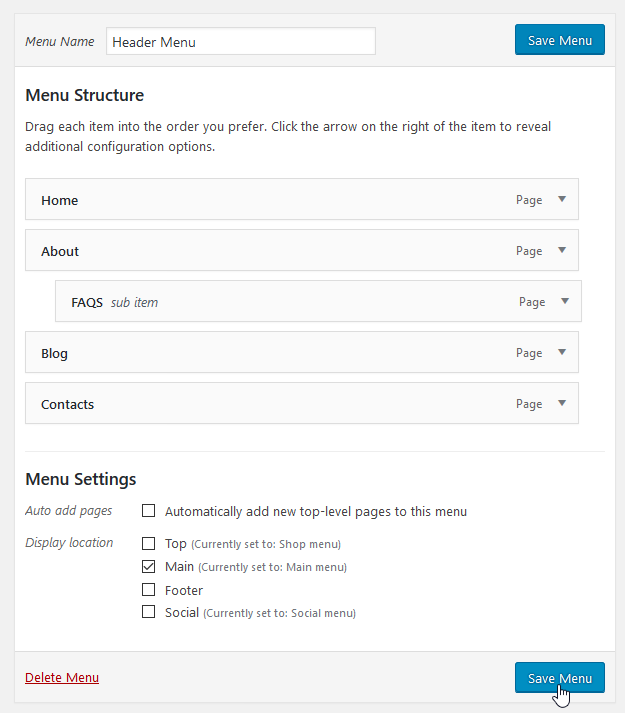
That’s all, we hope this instruction will help you to create a perfect menu for your website! In case any questions remain, feel free to contact us anytime! Also, you may check this article to learn about the use of Navigation Menu Plugins in WordPress.
In case you are looking for templates, that perfectly represent your business online, browse through a collection of WordPress Themes.















