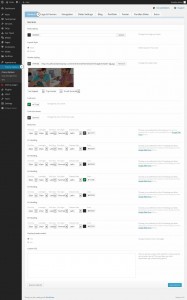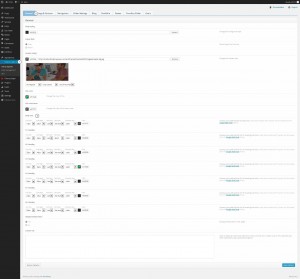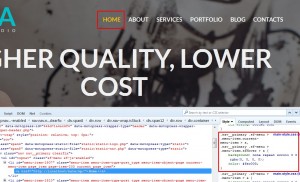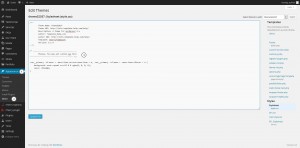- Web templates
- E-commerce Templates
- CMS & Blog Templates
- Facebook Templates
- Website Builders
WordPress Cherry 3.x. How to change color scheme (css + images)
November 17, 2014
This tutorial will show you how to change color scheme in WordPress.
WordPress. How to change color scheme (css + images)
Some color settings can be found under Cherry options > General tab. You can check available options there:
-
Let’s change Body text color and font size:
-
Change color and font size values and click Save options button.
-
Refresh your page to see changes on the site.
Most of colors are edited in css files. Colors are defined in main-style.css file. In order to change color, you should copy the code from main-style.css file and paste it to style.css file under Appearance > Editor in WordPress dashboard. Feel free to check out the following tutorial to learn more on this.
-
Let’s change the color of menu button. Inspect element using Firebug software:
-
Copy css rule and paste it to style.css file:
-
Change default color code to the desired one and click Update file.
-
Refresh your page to see changes on the site.
Feel free to check the detailed video tutorial below: