- Web templates
- E-commerce Templates
- CMS & Blog Templates
- Facebook Templates
- Website Builders
Magento. How to change footer links
March 7, 2016
Magento. How to change footer links
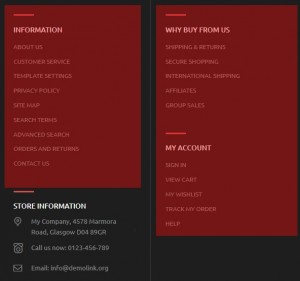
This tutorial will show you how to edit footer links in your Magento store.
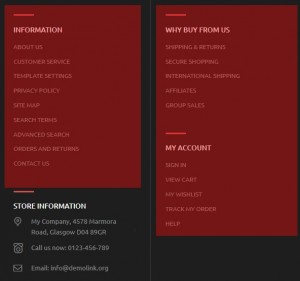
Before you proceed, please make sure your Magento cache is refreshed and disabled.
Static Block footer links
The footer links may differ from template to template. You can find them in the Magento admin panel -> CMS -> Static blocks. Each Magento store includes static blocks called Footer Links.
The static blocks code looks as follows:
<ul> <li><a href="{{store direct_url="about"}}">About Us</a></li> <li><a href="{{store direct_url="customer-service"}}">Customer Service</a></li> <li><a href="{{store direct_url="template-settings"}}">Template Settings</a></li> <li class="last privacy"><a href="{{store direct_url="privacy-policy-cookie-restriction-mode"}}">Privacy Policy</a></li> </ul>and Footer List
<h4>Why buy from us</h4> <div class="footer-col-content"> <ul> <li><a href="#">Shipping & Returns</a></li> <li><a href="#">Secure Shopping</a></li> <li><a href="#">International Shipping</a></li> <li><a href="#">Affiliates</a></li> <li><a href="#">Group Sales</a></li> </ul> </div> <h4>My account</h4> <div class="footer-col-content"> <ul> <li><a href="{{store url='customer/account/login/'}}">Sign In</a></li> <li><a href="{{store url='checkout/cart/'}}">View Cart</a></li> <li><a href="{{store url='wishlist/'}}">My Wishlist</a></li> <li><a href="#">Track My Order</a></li> <li><a href="#">Help</a></li> </ul> </div>To link it to the external URL, replace
store direct_url="about"with your website URL (http://your_URL_here).
To link it to the internal page, replace:
store direct_url="about"with:
store direct_url=”HERE INSERT THE PAGE, CATEGORY OR PRODUCT PAGE LINK”
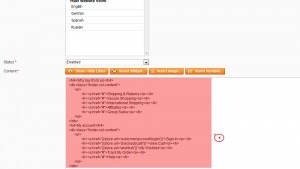
Magento core footer links
Other links, such as Search Terms, Advanced Search, are stored in app\design\frontend\base\default\layout\catalogsearch.xml file. You need to copy the catalogsearch.xml file and upload it to your theme directory app\design\frontend\tm_themes\themeXXX\layout\, where XXX is your theme number.
<reference name="footer_links"> <action method="addLink" translate="label title" module="catalogsearch" ifconfig="catalog/seo/search_terms"> <label>Search Terms</label> <url helper="catalogsearch/getSearchTermUrl" /> <title>Search Terms</title> </action> <action method="addLink" translate="label title" module="catalogsearch"> <label>Advanced Search</label> <url helper="catalogsearch/getAdvancedSearchUrl" /> <title>Advanced Search</title> </action> </reference>
The Orders and Returns link is saved in app\design\frontend\base\default\layout\sales.xml file. You need to copy the sales.xml file and upload it to your theme directory app\design\frontend\tm_themes\themeXXX\layout\, where XXX is your theme number.
<reference name="footer_links"> <block type="sales/guest_links" name="return_link"/> <action method="addLinkBlock"><blockName>return_link</blockName></action> </reference>
The Site Map link is saved in app\design\frontend\base\default\layout\catalog.xml file. You need to copy the catalog.xml file and upload it to your theme directory app\design\frontend\tm_themes\themeXXX\layout\, where XXX is your theme number.
<reference name="footer_links"> <action method="addLink" translate="label title" module="catalog" ifconfig="catalog/seo/site_map"><label>Site Map</label><url helper="catalog/map/getCategoryUrl" /><title>Site Map</title></action> </reference>
The Contact Us link is saved in app\design\frontend\base\default\layout\contacts.xml file. You need to copy the contacts.xml file and upload it to your theme directory app\design\frontend\tm_themes\themeXXX\layout\, where XXX is your theme number.
<reference name="footer_links"> <action method="addLink" translate="label title" module="contacts" ifconfig="contacts/contacts/enabled"><label>Contact Us</label><url>contacts</url><title>Contact Us</title><prepare>true</prepare></action> </reference>
Feel free to check the detailed video tutorial below:
Magento. How to change footer links













