- Web templates
- E-commerce Templates
- CMS & Blog Templates
- Facebook Templates
- Website Builders
How to convert video to WEB formats
October 26, 2015
Hello! This tutorial is going to show you how to convert video to WEB formats in order to use it at your website.
How to convert video to WEB formatsPlease follow the steps listed below:
-
Select a converter you’d like to use. For example, EasyHTML5Video. You can download it by pressing Free Download button and filling in the form with your name and email address. Next you can select your OS type and download the converter:
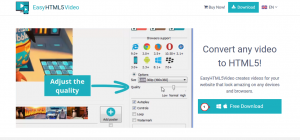
-
Extract easyhtml5video-win-setup.zip archive (you’ll need the software to unzip it, if you have Windows – Winzip 9+, if Mac – Stuffit Expander 10) and run easyhtml5video-setup.exe file to set up converter to your system. Follow installation wizard steps and run converter:
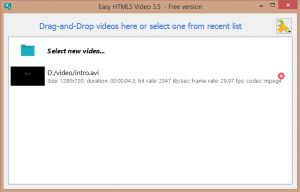
-
Next, you can start conversion process. First, please Select source files or drag’n’drop them to converter window:
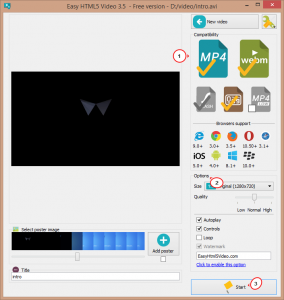
-
Then choose video output formats – webm, ogv , mp4. As an option, you can also set specific video size, quality, etc.
-
Press Start button at bottom right corner to start conversion. Please be patient as this may take a while depending on your original video size:
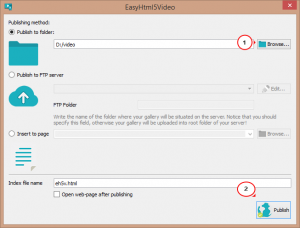
-
Please select destination folder for your video files and press Publish button.
-
Open your video folder and go to eh5v.files -> html5video. You’ll see newly converted video files there. Feel free to upload them to your website and use as background video:
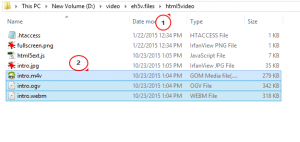
Feel free to check the detailed video tutorial below:
How to convert video to WEB formats













