- Web templates
- E-commerce Templates
- CMS & Blog Templates
- Facebook Templates
- Website Builders
How to create inner page links in Dynamic Swish templates
June 7, 2012
In this tutorial you will learn how to create inner page links in Dynamic Swish templates.
Open tfile_main.html file from sources/swish folder in any text editor of your choice.
Add or Change the existing text area. Give it a unique text area name.

Save this file and open main.swi file from sources/swish folder in Swish Max program.
In Outline panel, find a page, on which you are trying to add an inner page link.
Under the page movie clip, find a read more movie clip.
Click on it to select. Press CTRL+C to copy movie clip.
Click on the Page movie clip to select and press CTRL+V to paste.
You can give a unique movie clip name for duplicated item if you wish. In this case we’ve renamed original Read_1 movie clip into link_1.
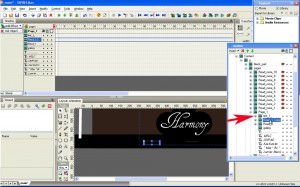
While your duplicated movie clip link_1 is still selected, press F9 key to open the Action Script panel.
Change the page = # where # is an actual page number which you want to access when you click on the button.
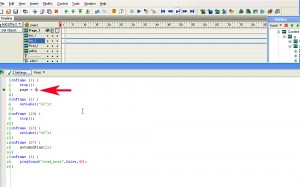
Find your newly added object on the Scene and move into the possition you’d like it to appear on your website.
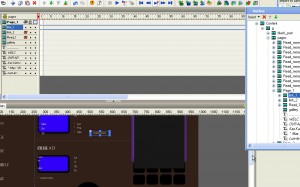
Open the link_1 movie clip in Outline panel and select the T, which is a Text Layer.
Change the Var: value in the properties panel.
Here you need to use that particulal unique text area name which you have specified in tfile_main.html file.
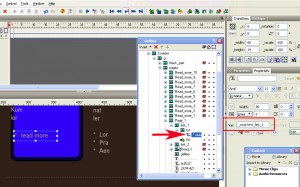
Publish your .SWI file into the site_swish/flash folder.
Copy tfile_main.html file from sources/swish folder into the site_swish folder.
Open Index.html file from site_swish folder in your default browser to see the changes.
Feel free to check the detailed video tutorial below:
How to create inner page links in Dynamic Swish templates













