- Web templates
- E-commerce Templates
- CMS & Blog Templates
- Facebook Templates
- Website Builders
How to create MySQL database with GoDaddy
August 15, 2014
This tutorial will show you how to create a MySQL database with GoDaddy.
How to create MySQL database with GoDaddyLog into your GoDaddy hosting Control panel.
Click “MySql” from the “Databases” dropdown menu to get access to the databases.

In the appeared window you will see a list of databases available. Click “Add” button to create a new database.
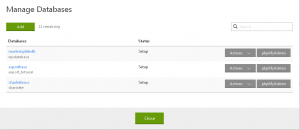
Input your database details:
After entering the database details, click “OK” button.
Note: Wait 5-10 minutes while your database is being created. You can check the status of your database in the database list. Pending status means that database is not ready for use yet.
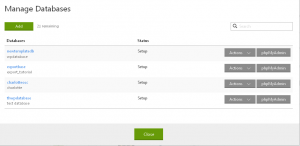
Feel free to check the detailed video tutorial below:
How to create MySQL database with GoDaddy













.jpg)
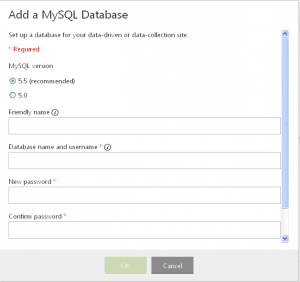
.jpg)
