- Web templates
- E-commerce Templates
- CMS & Blog Templates
- Facebook Templates
- Website Builders
How to delete WordPress account
March 20, 2018
Today, we’re going to show you how to remove your WordPress.com account in a few simple steps.
-
First, you’ll need to remove your website(s). Fortunately, WordPress.com allows doing it easily, at the My Site -> Settings -> Site Tools -> Delete my site permanently menu. But this can not be undone, so you’d better keep a backup of your website just in case later you decide to return to this project.
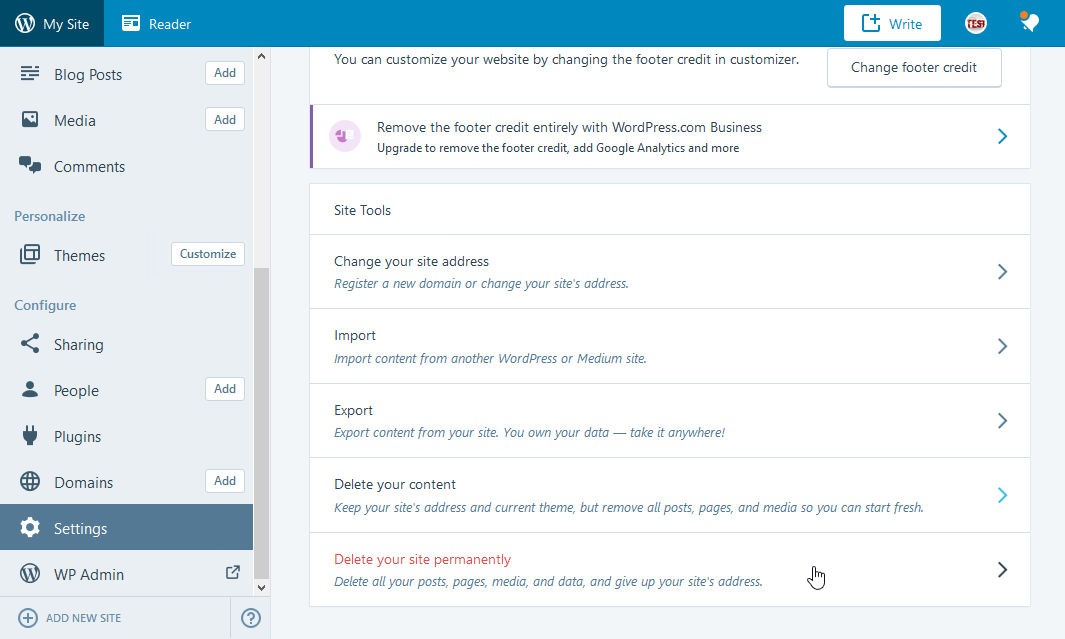

-
Next, please delete your personal data from the account. You can do this on the Account page and the Profile page. Also, the profile page allows you to disable your Gravatar image.

-
On the next step, you might want to cancel the subscription to Email Notifications. Just visit the notifications subscriptions section in your account to do that by activating the ‘Block all email updates from blogs you’re following on WordPress.com’ option and choosing ‘Never Send Email’ in a drop-down.

-
Even after doing all of these edits, your WordPress.com username still remains active. It’s a high time to change it to anything else – you can’t remove it, but nobody says you can not change it to something like I’m-not-here-anymore. By the way, this edit is also irreversible, and right after the change, your old username will become not available to you or anyone else, ever. If you decided to do it, please, feel free to edit the username on the Account page. The detailed instruction on doing this can be found at this link.
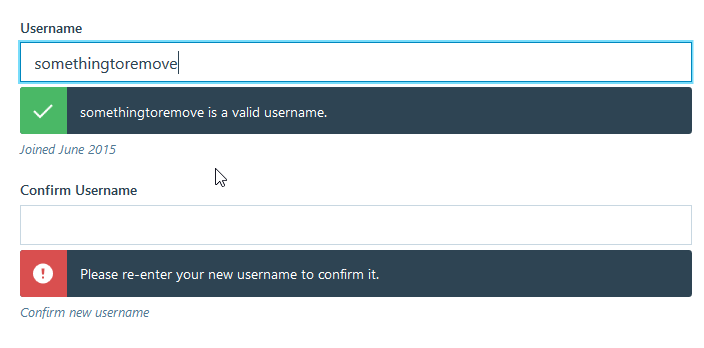
-
Finally, set the new password to your account at the security section. Any random combination of letters, digits, and special symbols will work perfectly. You may use the “Generate strong password” button for help.

Ready!
We hope this step-by-step guidance was useful for you. Feel free to check our blog to learn more tweaks on how to manage your WordPress website as a guru of the web design!
We would also recommend you to view the WordPress Themes in case you need a wider choice of website building solutions.














