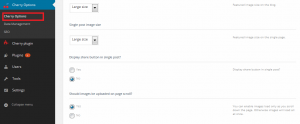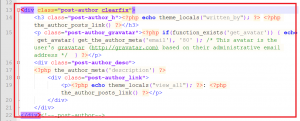- Web templates
- E-commerce Templates
- CMS & Blog Templates
- Facebook Templates
- Website Builders
WordPress Cherry 3.x. How to manage posts meta data visibility
February 18, 2014
This tutorial will show you how to manage post meta data visibility in a WordPress Cherry Framework based template.
WordPress. How to manage posts meta data visibility
In other words, you’ll learn how to display/hide the following information:
- Post create date
- Post create time
- Post category
- Post author
- Comment feed.
To manage WordPress post meta display, navigate to Cherry Options->Cherry Options->Blog tab.
Here you will find a variety of customization opportunities for post meta display.
To remove all the post data, set the ‘View meta of the blog’ option to ‘Do not show.’
Let’s see how to remove the ‘written by admin’ block that’s located under the post content on posts single pages.
1. Navigate to the wp-content/themes/CherryFramework/loop folder.
2. Copy the ‘loop-single.php’ file to the wp-content/themes/themeXXXXX/loop directory on your server.
In case there is no ‘loop’ folder, you should create it manually.
3. Now, open this file with any text/php editor.
4. Remove/comment out the whole block that begins with ‘post-author clearfix’ div class:
5. Refresh your website to see the changes. The “written by” area has been successfully removed.
Feel free to check the detailed video tutorial below: