- Web templates
- E-commerce Templates
- CMS & Blog Templates
- Facebook Templates
- Website Builders
How to edit Newsletter & Email Templates
September 2, 2014
This tutorial shows how to edit Newsletter Email Templates.
How to edit Newsletter & Email Templates-
E-mail template is html page that can be edited in html editors like SublimeText, Dreamweaver, Notepad++. We have opened html file in Dreamweaver. Please note that Design mode may not render all content or do it improperly. You will need to use Code mode in such cases.
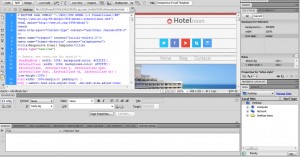
-
You can use Firebug developer plugin in order to locate HTML/CSS code for specific element. You can find more information regarding firebug software here.
-
Now we are going to change color of menu title. You can locate appropriate part of code in Firebug. You may also locate code by selecting text in Design mode. You can use on-line services in order to get hex color codes. We have changed color of menu title.

-
Let’s change text. You may copy text and search it in html file (using editor’s search function). Alternatively, you may replace text in a Visual mode
.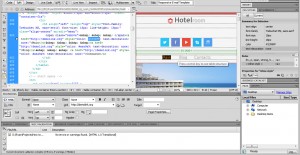
-
Let’s change images. By default, images are located in “images” folder of the template. We recommend that you use images with the same resolution as original ones. You can simply replace original images with the new ones. Keep the same file name and extensions.
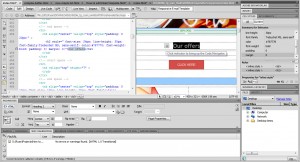
Let’s change background. Locate appropriate part of code using Firebug.
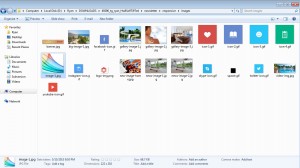
-
Locate appropriate code and change color in html file.
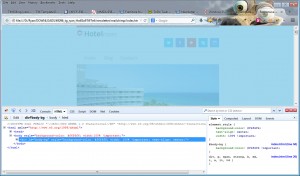
In our case company name is represented by Hotel and room text. You can change it in html file.
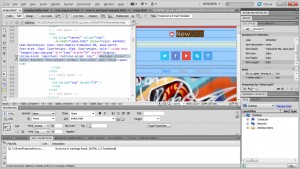
Feel free to check the detailed video tutorial below:
How to edit Newsletter & Email Templates













