- Web templates
- E-commerce Templates
- CMS & Blog Templates
- Facebook Templates
- Website Builders
How to export MySQL database with GoDaddy
January 18, 2015
Our Support team is ready to present you a new tutorial that shows how to export database with GoDaddy hosting provider.
How to export MySQL database with GoDaddyTo make a backup of your site data (export database content), you should perform the following steps:
Log into your hosting account and scroll down to see the Databases section. Click on MySQL button.
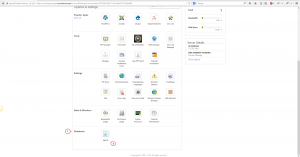
-
The pop up window with the list of your databases appears. Select your required database name from the list. Then click on phpMyAdmin button on the right side.
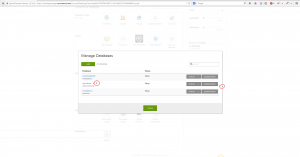
-
Log into the phpMyAdmin section with your database access details. Then click on the GO button to proceed.
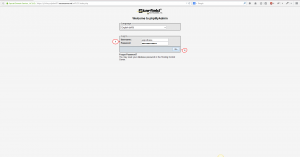
-
In the phpMyAdmin control panel window click on your database name on the left side. Then go to the Export tab at top middle.
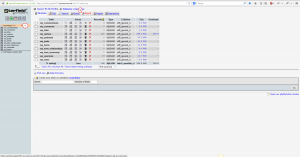
-
Make sure to Select all database tables. Then choose format of your exported file – we recommend that you use SQL one.
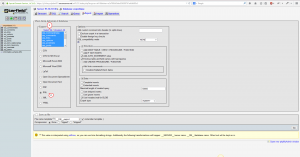
-
Check the fields in the Options section as on the screenshot below:
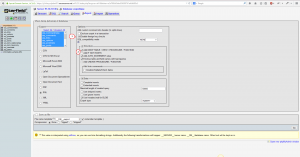
-
Check the Save as file field. You may set your custom name for the exported file here or leave the default settings. By default, file with backup data is named same as your database.
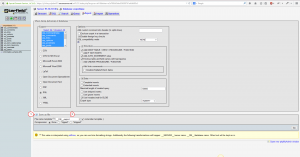
-
Click on GO button in the right bottom corner after you have finished all the preparations. Save file to your computer.
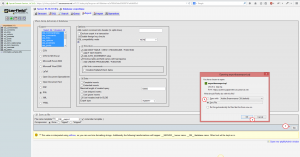
-
Now you are ready with the site data backup. You may proceed with working with your database or use the Exit button to leave phpmyAdmin section.
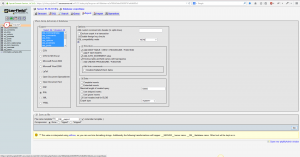
Feel free to check the detailed video tutorial below:
How to export MySQL database with GoDaddy













.jpg)
