- Web templates
- E-commerce Templates
- CMS & Blog Templates
- Facebook Templates
- Website Builders
How to export WordPress users data to a CSV file
December 26, 2017
Our support team is ready to present you a new tutorial that shows how to export WordPress users data to a CSV file.
Default WordPress export tools do not allow exporting the users information. But in this tutorial we will explain how this can be done.
Businesses and site owners usually want to use their users data in their CRM platforms, email lists, or other marketing campaigns. In such cases a CSV file will be needed – plain text file where each user data field is separated by comma. CSV files can be opened in any spreadsheet software like Google Sheets, Microsoft Excel, etc.
First thing that you need to do is to install and activate Export Users to CSV plugin
After activating the plugin, visit Users > Export Users to CSV page to configure plugin settings.
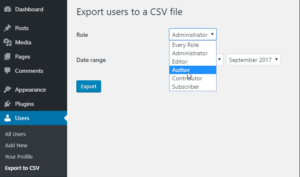
You can select a user role that should be exported or export all users. Plugin also allows selecting the date range to download only users who joined between that period.
When you are done with the settings, click on the Export button to continue.
The plugin will prepare a CSV file containing user data and it will be downloaded to your computer.
Once downloaded, you can open that file in a spreadsheet program or import it into other programs. Moreover you can import your users as subscribers to your MailChimp or CampaignMonitor list.
Thank you for checking our this tutorial.
Feel free to read our Best WordPress Popup Plugins For Email Form article to learn more on how to grow up your email list.
In case you’re searching for the best corporate wordpress themes to build a website from scratch, look through our rich collection of templates.














