- Web templates
- E-commerce Templates
- CMS & Blog Templates
- Facebook Templates
- Website Builders
How to fix the 403 forbidden error in WordPress
June 27, 2018
Any error on the website is always an annoying and frightening thing. However, do not be terrified as it is not as scary as it may seem at first sight.
Today, we will learn a few ways how to deal with one of the most common 403 error.
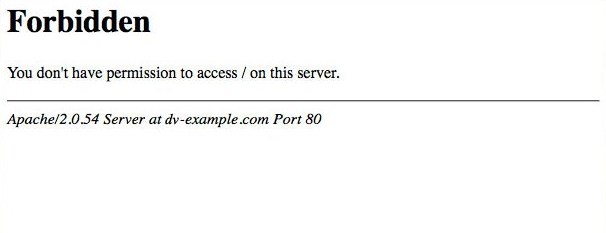
Check additional plugins
First of all, check plugins that are activated under Plugins tab in your WordPress admin panel.
Note, that not all plugins can be compatible with your theme. The reason of this is that plugins are created by different people who have the different concept of the programming or coding.
According to this, deactivate all additional plugins, as one of them may be the reason for the problem. If it solves the issue reactivate them one by one to find the culprit.
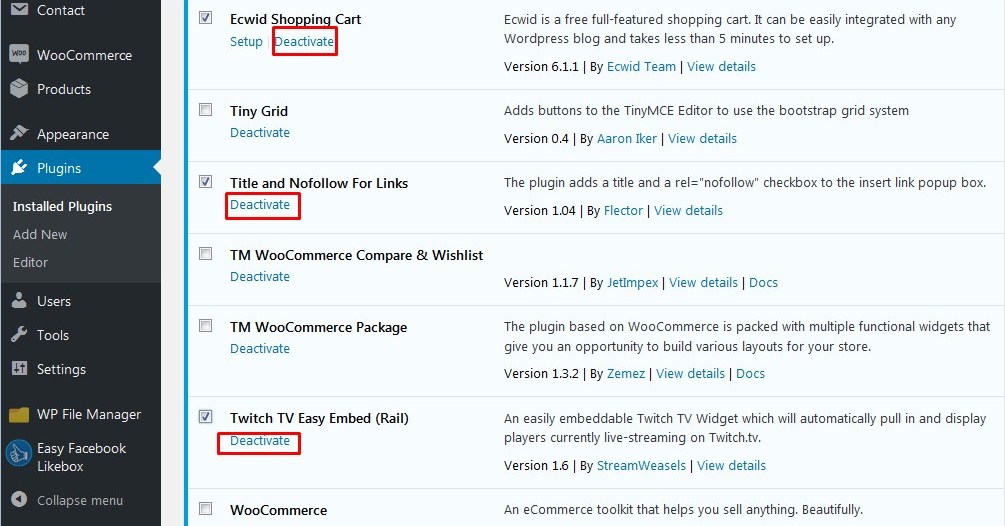
Check .htaccess file
Moreover, a corrupted .htaccess file may be the reason of 403 forbidden error. However, it can be easily repaired, all you need to do just log in to your FTP or hosting control panel, and locate .htaccess file is located directly under the root of wordpress installation.
Backup .htaccess file by downloading it to your computer. After that, just remove it from your server.
After that refresh your website and check out if error is disappeared.
If 403 forbidden error is resolved, then this means that your .htaccess file was corrupt.
If it still persists, just regenerating a fresh .htaccess file in your WordPress admin panel. Go to Setting >> Permalinks page. After that just click on the Save Changes button at the bottom of the page. It will generate a fresh .htaccess file.
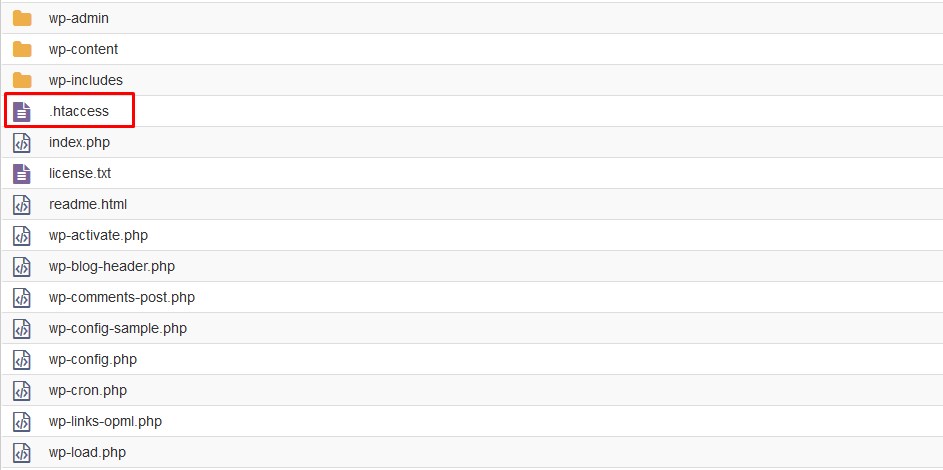
Check file Permissions in WordPress
Often, 403 error may be caused by incorrect permissions on your server.
Login to your FTP or hosting control panel and check the permissions on folders and files of your installation. They need to be 755 on folders and 644 on files.
You can do that yourself or ask hosting provider to manage it for you.
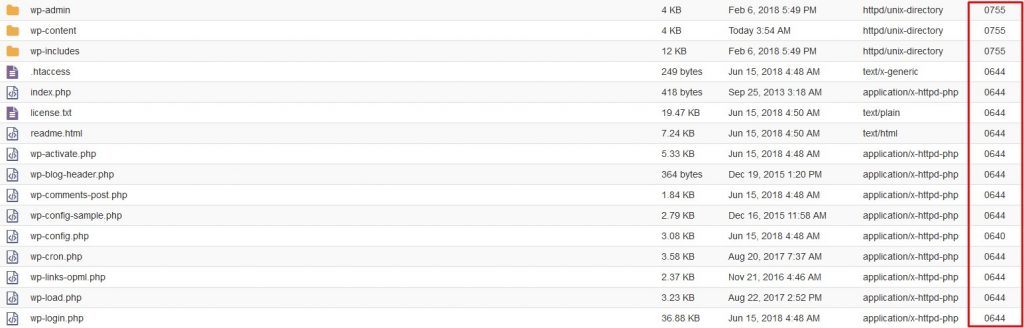
Hope your issue is resolved now and you and visitors can just enjoy the fabulous website!
If you’re in need of premium themes to put up a site, review WordPress Themes.














