- Web templates
- E-commerce Templates
- CMS & Blog Templates
- Facebook Templates
- Website Builders
How to fix the WordPress white screen of death
August 1, 2018
Hello, our support team is ready to present you a new tutorial that shows how to fix the WordPress White Screen of Death.
In most cases, when you see a white screen of death, it means that you exhausted the memory limit. It can be caused by a plugin you are using or poorly coded theme.
It could also mean that there is an issue with your web hosting server.
Since the problem can be caused by multiple reasons, it may require a lot of troubleshooting to fix the issue.
Before you make any changes to your site, make sure you have a full site backup.
If you have multiple sites, then the first thing you should do is to check if you have the same problem on the other sites. If the issue is with all of your sites, it is a strong indicator that this is a hosting provider related issue. However, if the issue is only with one of your sites or specific post/page, then this could be an issue with a plugin or theme that you are using.
First thing you should try is to increase memory limit. If this did not work or you already have a high memory limit like 256M or 512M – proceed to further troubleshooting.
The issue is most likely caused by one of the plugins. Navigate to Plugins section in your dashboard and deactivate all plugins. If this fixes the issue, then enable your plugins one by one to see which one exactly is causing the issue.
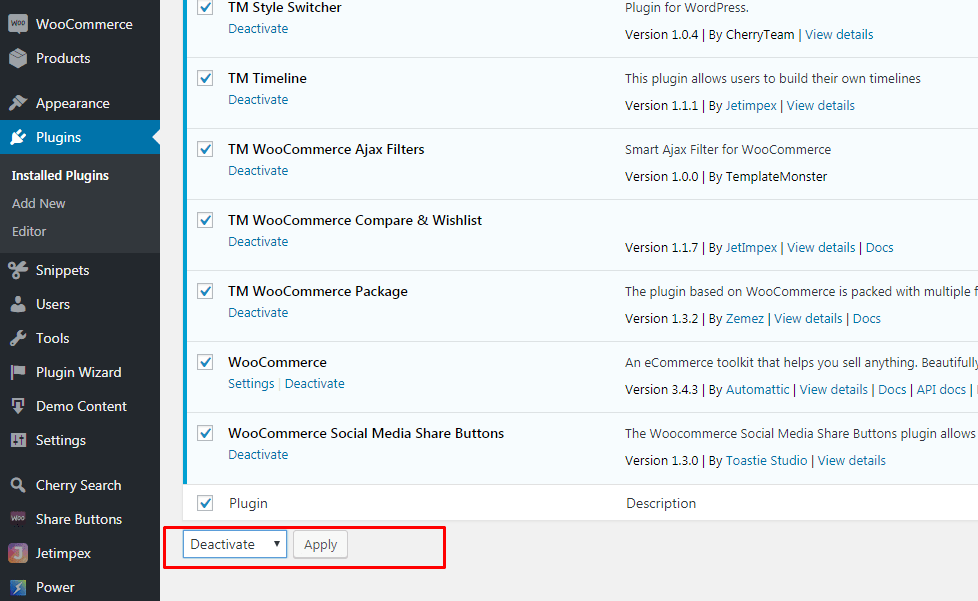
If the plugin troubleshooting doesn’t fix the issue, then you should try replacing your current theme with a default WordPress theme. Simply rename your theme folder in wp-content/themes via FTP or hosting file manager and WordPress will activate the default theme.
If this fixes the issue, then you should check the theme functions.php file. If there are extra spaces at the bottom, then you should remove them. If you are using a poorly coded function in your theme’s functions.php file – it could also cause the issue.
If none of the above steps fixes the issue, you should try to re-install a fresh copy of WordPress engine. While it is unlikely, but it is always possible that a core file may have been corrupted.
You can also use the WordPress debug function to see what type of errors are there. Add the following code into your wp-config.php file.
error_reporting(E_ALL); ini_set('display_errors', 1); define( 'WP_DEBUG', true);Once you add this, the blank screen will now have errors, warnings, and notices. They should help you to locate the reason of the issue.














