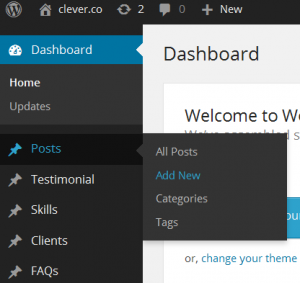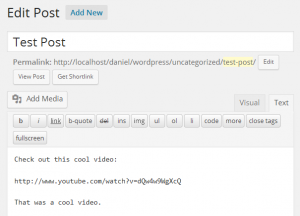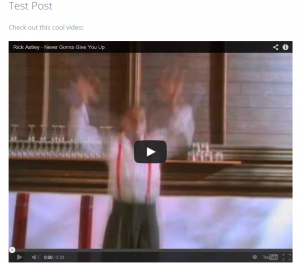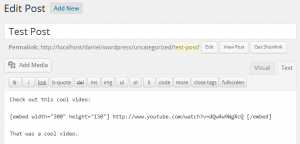- Web templates
- E-commerce Templates
- CMS & Blog Templates
- Facebook Templates
- Website Builders
WordPress. How to insert video
April 3, 2014
This tutorial will show you how to insert video in your WordPress based website.
WordPress. How to insert video
1. Let’s add a new video to a post. Navigate to Posts->Add New or to Pages->Add New. All you need to do to embed a video into a post or page is to paste the URL into its content area.
For example:
Check out this cool video: http://www.youtube.com/watch?v=BeyEGebJ1l4
Make sure that the URL is on its own line and not hyperlinked (clickable when viewing the post).
Publish the newly created post and check the changes. WordPress will automatically turn that into a YouTube embed when the post is viewed.
2. You may also wrap the URL in the embed shortcode. It will accomplish the same effect, but does not require the URL to be on its own line. It also allows you to set a maximum (but not fixed) width and height, like this:
[embed width=”123″ height=”456″]http://vimeo.com/90513461[/embed]
3. Please note that WordPress will only embed URLs matching an internal whitelist. This is for security purposes.
You can check out WordPress Codex for more information on video embedding.
Feel free to check the detailed video tutorial below:
WordPress. How to insert video
In case you’re searching for a video gallery wordpress theme to build a video website from scratch, look through our premium themes .