- Web templates
- E-commerce Templates
- CMS & Blog Templates
- Facebook Templates
- Website Builders
How to install Facebook remarketing retargeting pixel in WordPress
March 14, 2018
Facebook Retargeting Pixel is a Facebook tool that allows you to measure the results of your ads, drive more sales and of-course reach the right people.
We are sure you have noticed different website ads on your Facebook page after you visit their pages. Those ads are called retargeting or remarketing.
You can read about the benefits of Facebook pixels on an official Facebook website. Simply click this link to get more info about it.
This tutorial is going to show you how to install Facebook remarketing retargeting pixel in WordPress.
How to create a Facebook Retargeting Pixel?
To get your Facebook retargeting pixel code login into your Facebook page and visit Ads Manager page.
-
Expand Ads Manager menu in the top left corner to see all options available.
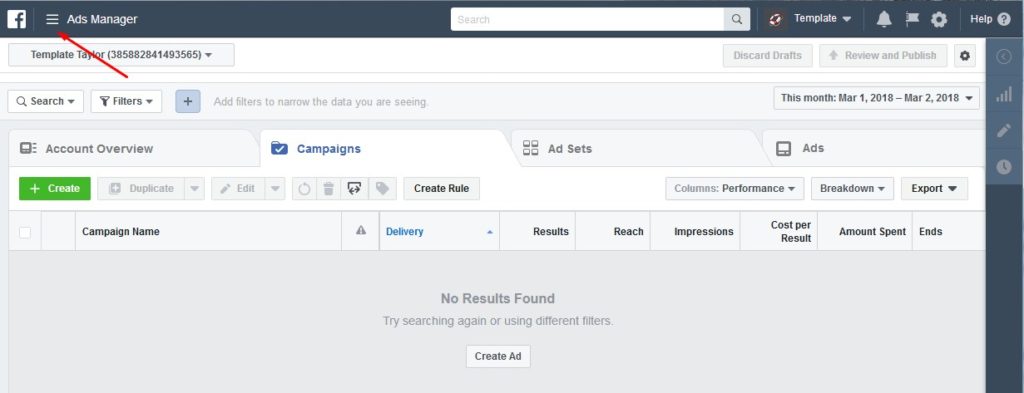
-
You will see different Ads settings. Click on Pixel under the Events Manager to proceed further.
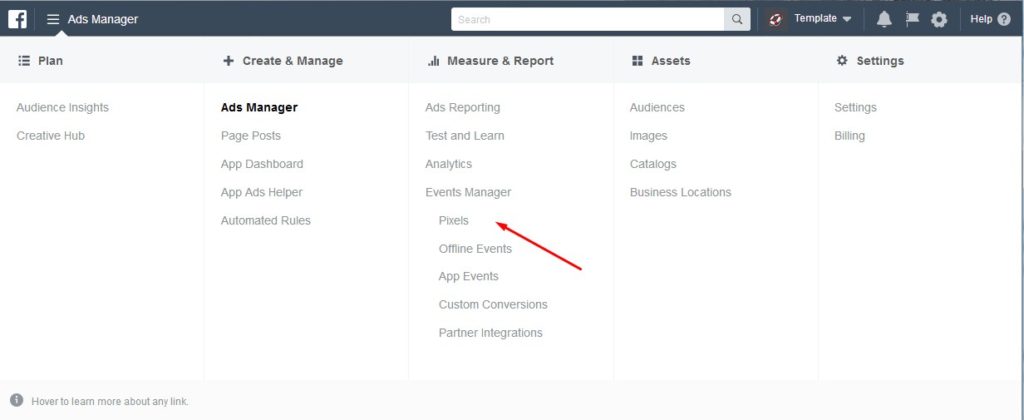
-
You are on New Pixel Page now. Click on launch pixel set-up link at the bottom of the web-page.

-
Facebook will show you a pop-up box with 3 options available. Choose Manually Install the Code Yourself to be able to add pixel code to your website.
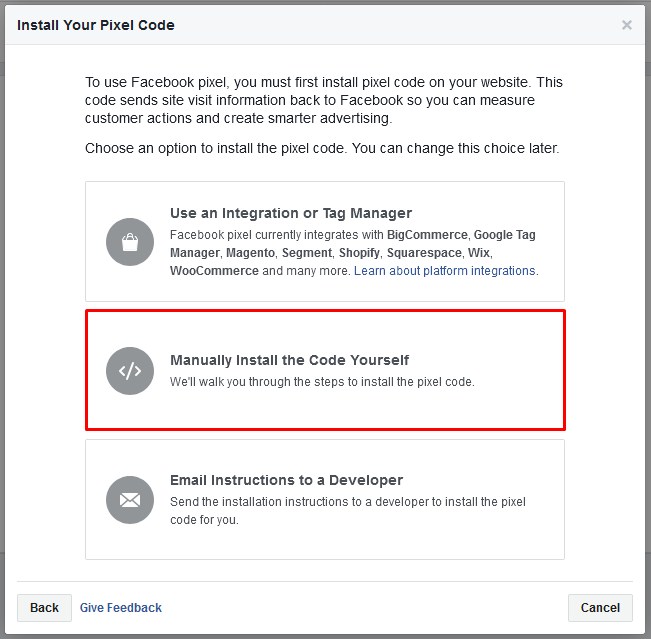
-
You can access pixel code on the next stage. Simple copy the entire pixel code and follow steps from the next section in this tutorial.
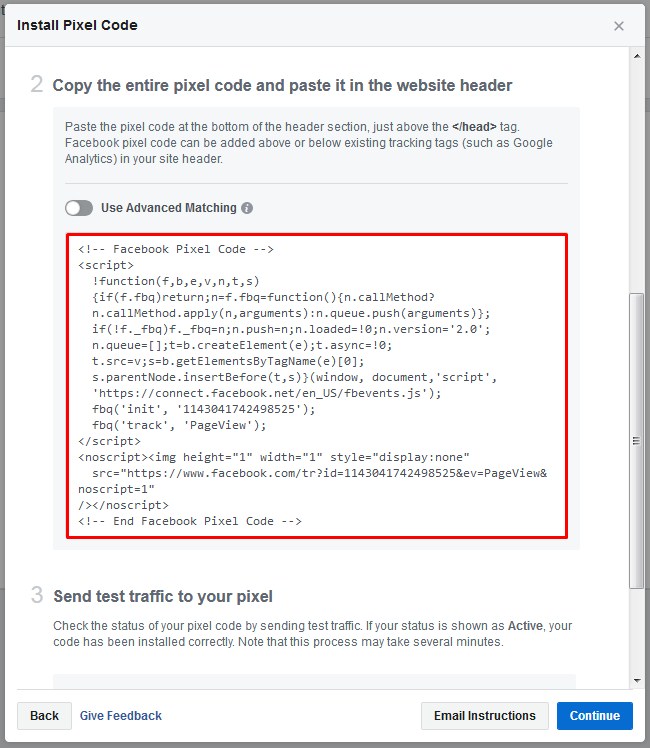
How to install a Facebook Retargeting Pixel on WordPress?
To get Facebook Retargeting Pixel work on your site you need to add pixel code to your site header section. We will show you two ways. It’s up to you to select which is the best one.
-
The easiest way to insert this code is by using additional Insert Headers and Footers plugin.
-
Navigate to Plugins > Add New section in your WordPress website admin panel.
-
Enter Insert Headers and Footers to the search field on the right top corner.
-
Click on Install Now button next to the plugin you will find and activate it after installation.
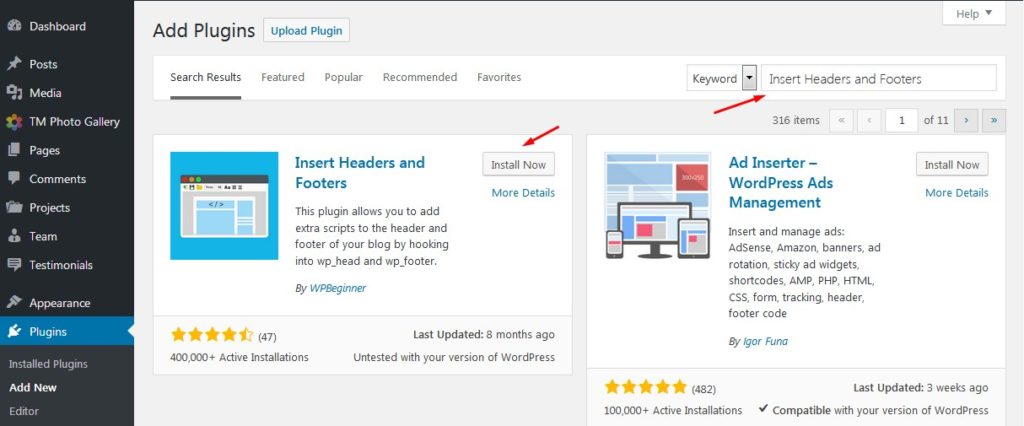
-
Open Settings > Insert Headers and Footers page now. You will see 2 fields on that page. Enter your pixel code to the Scripts in Header area.
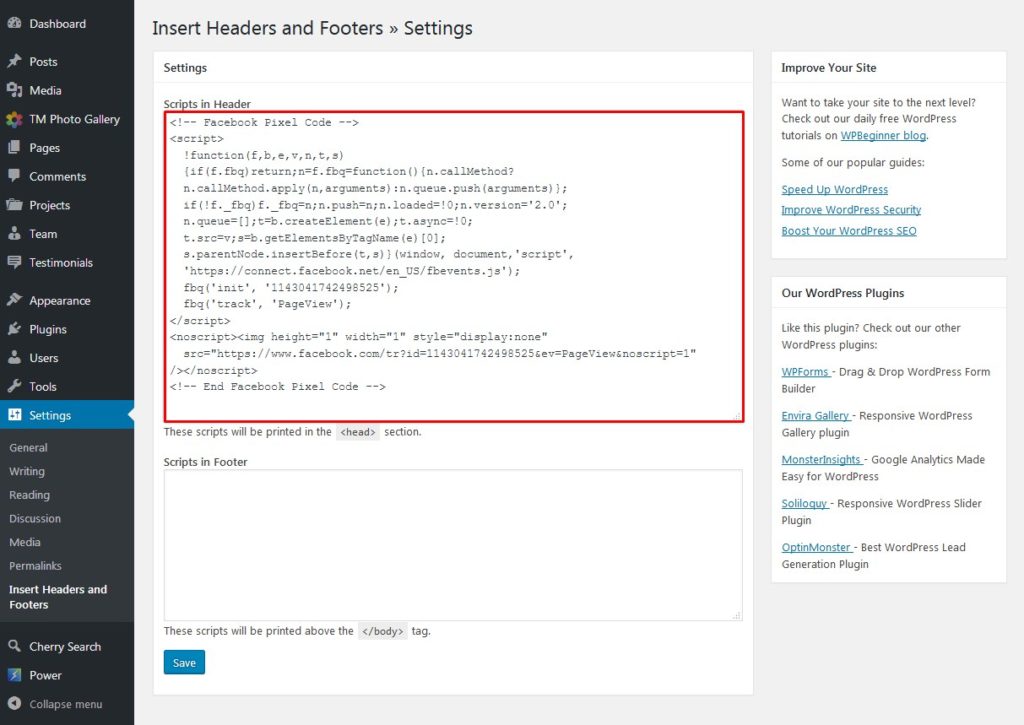
Click Save button to save the change.
-
If you feel comfortable with the code editing you can add it directly to the site coding.
That is it! You know how to install Facebook remarketing retargeting pixel in WordPress now. Don’t you find it simple? New instructions are coming soon.
In case you are looking for templates, that perfectly represent your business online, browse through a variety of premium WordPress themes.














