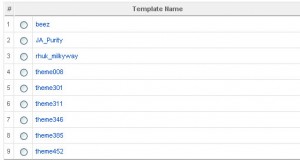- Web templates
- E-commerce Templates
- CMS & Blog Templates
- Facebook Templates
- Website Builders
How to install Joomla! 1.5 template
November 15, 2010
This tutorial will show you how to install Joomla 1.5 template.
Before you proceed please make sure you downloaded the template and extracted the files (Windows, MAC) from the template package.
Install through admin panel
- Open Joomla admin panel
- Go to Extensions>Install/Uninstall
- Click on the Browse button in the Upload Package file field
- Open the directory with your template files, there open the Joomla folder
- Select the theme### folder and click Open.
- Then click Upload File & Install button.
Manual installation
If you have some issues with the installation through the admin panel you can always install the template manually.
- Access your Joomla installation directory on your server, open the templates folder
- Open the directory with the extracted template files on your computer and open the Joomla folder
- Extract the theme###.zip package to the theme### folder
- Upload the theme### folder to the templates directory of your Joomla installation. As a result you should have the following directory: templates/theme### with the template files.
Please check the following tutorial on how to upload files to the server.
Template activation
When you are done installing the template go to admin panel Extensions>Template Manager. If the template has been uploaded correctly you’ll see it in the templates list. Check your new template and click Default button in the top right corner to activate the template.
Template configuration
In order to make the template appear as at the template preview page you need to configure the template modules and install sample content.
To configure the modules open the Joomla_readme.pdf file from the downloaded template folder and follow the provided instructions.
In case you want to install the sample content you need to update you Joomla database with the template dump.sql file. This file contains the default template settings and sample content (articles, modules etc)
To install the SQL file open your database management tool (usually phpMyAdmin), select your database and using the Import command upload the dump.sql file from the template/sources folder to your database.
ATTENTION: Importing the SQL file to your database will overwrite your existing content and website settings. DO NOT import the SQL file if you want to keep the existing content
NOTE: ALWAYS backup your database before performing any modifications
This video tutorial will show you how to install Joomla template and make it appear as at the template preview using the the included .SQL file. You may need to use your hosting control panel to access the database management tool (usually phpMyAdmin).