- Web templates
- E-commerce Templates
- CMS & Blog Templates
- Facebook Templates
- Website Builders
How to install WordPress in other languages
February 28, 2018
I hope you are all fine! Let’s check how to select the needed language while installing WordPress and change it in WordPress dashboard then.
Enter your website URL in the browser address bar with /wp-admin at the end and start WordPress installation. You can select one specific language on this step. Feel free to choose the one you prefer.

Moreover, you can set the needed language in admin panel after installation as well. Just open Settings>General tab and change “Site language” to the one you wish.
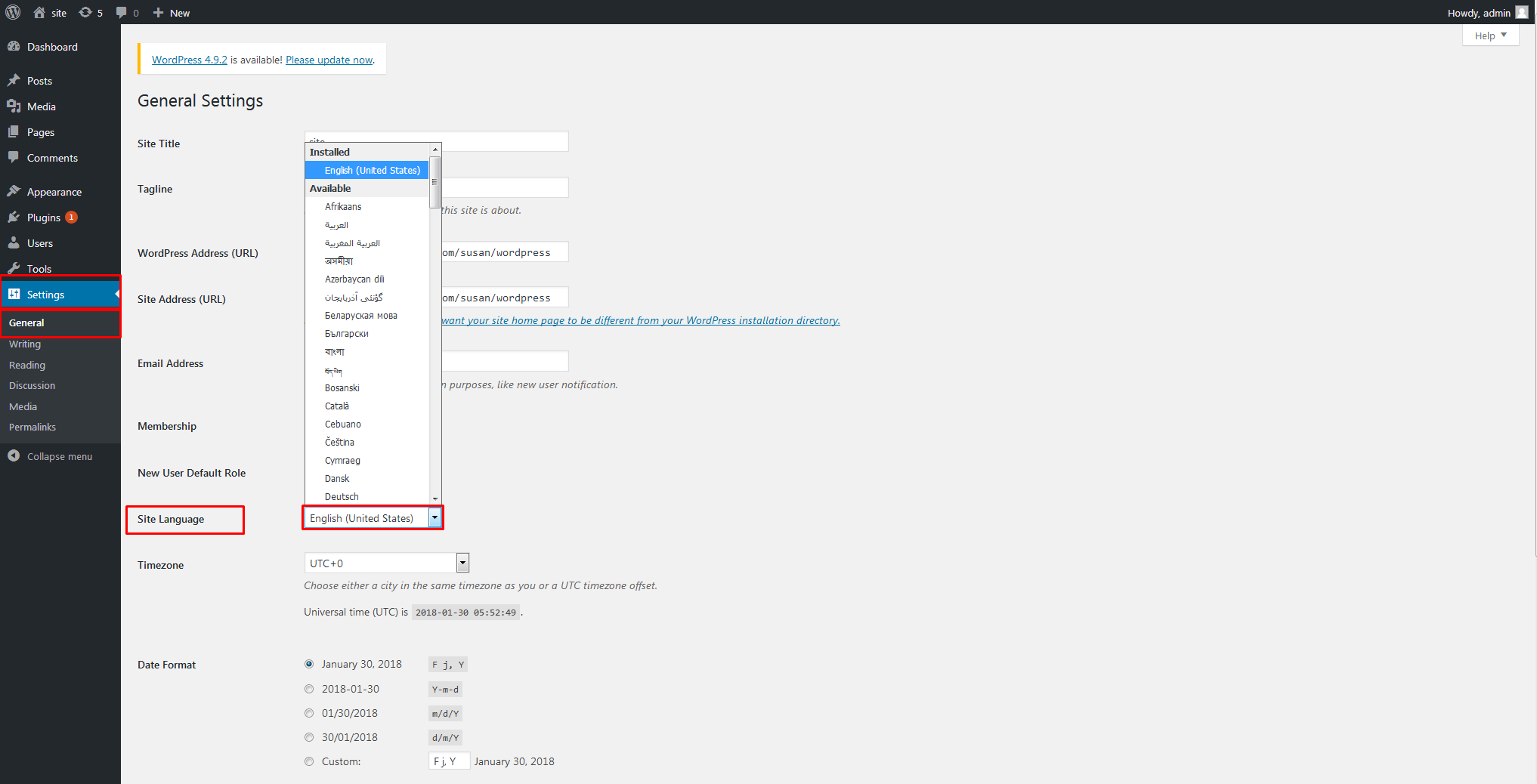
Let’s try to select French, for example. Save the changes and check the result. Language has been successfully modified.
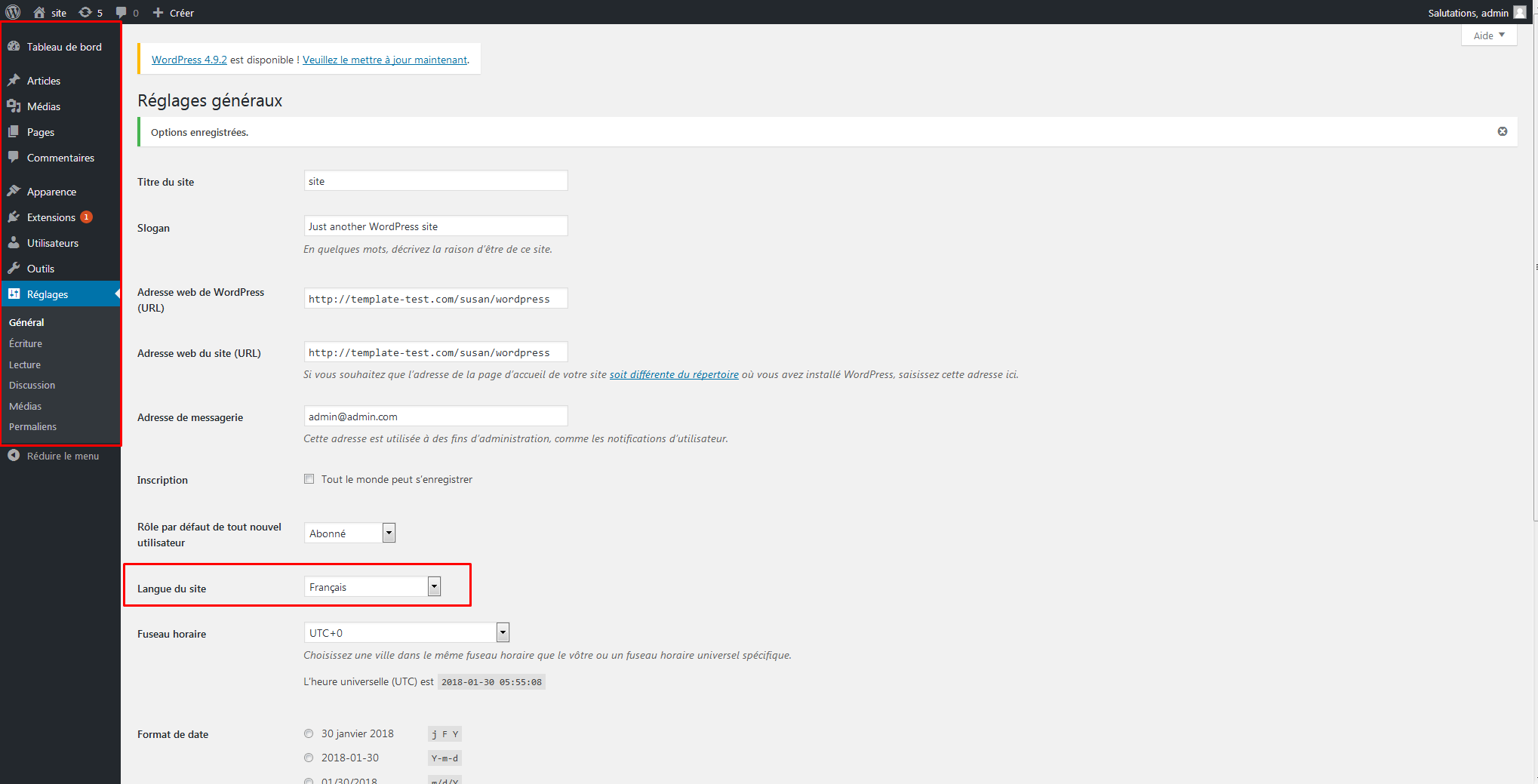
See how easy it goes!
Furthermore, you can install WPML plugin in order to translate front-end part of your website, such as pages, widgets, posts. Go to Plugins>Add new, search for “English WordPress Admin” and press “Install” button in front of English WordPress Admin plugin. Activate it in order to start using.

Feel free to learn how to switch the languages on top panel in WordPress dashboard.
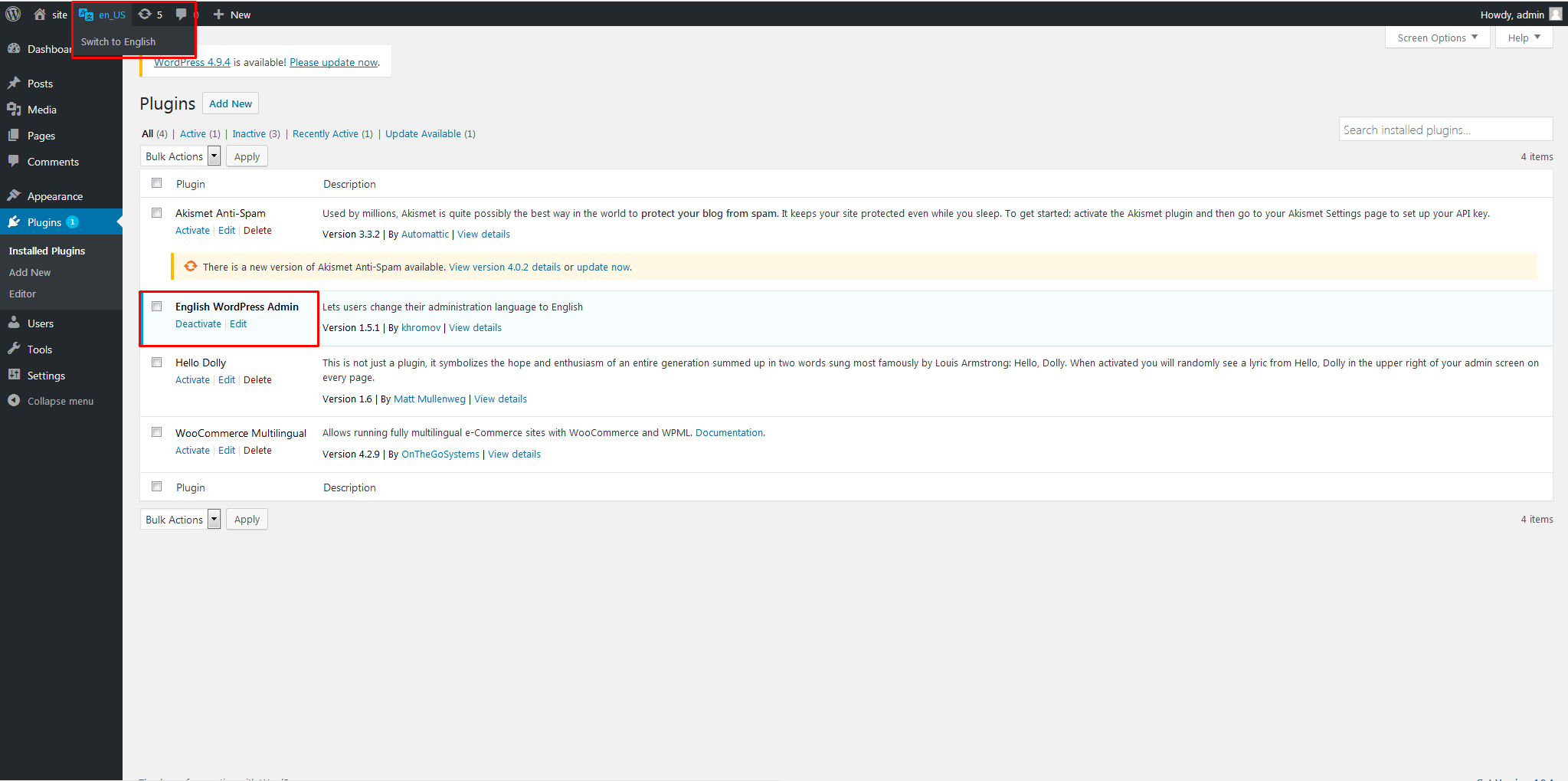
As you can see, it is not so hard as it may sound.
I wish you good luck and invite you to check the great articles about using WPML for WordPress!
If you are looking to create a web resource from scratch, check out the collection of our premium WordPress themes and pick the fitting layout for your website.














