- Web templates
- E-commerce Templates
- CMS & Blog Templates
- Facebook Templates
- Website Builders
How to login to your WordPress site
December 27, 2017
Hello guys! Let’s talk about the first important things you may be confused with once WordPress installation is completed. The question is how to log in and what details should be used.
The first indicator of successful WordPress installation is a window with login and password. You create those details when you fill in user name, site name, password, e-mail fields for your website.
Here go the main steps to log in to your WordPress site easily:
Run WordPress engine installation and fill in the required fields to complete it, such as site name, user name, password, e-mail;
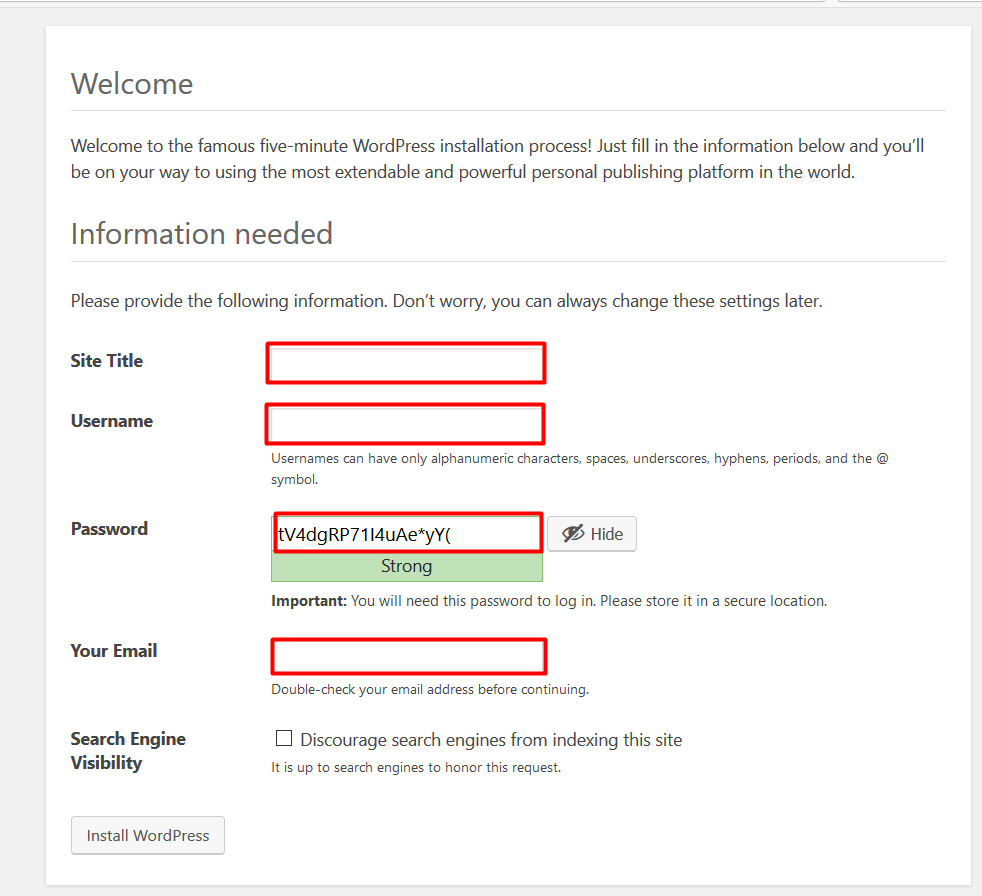
Press Install WordPress button.
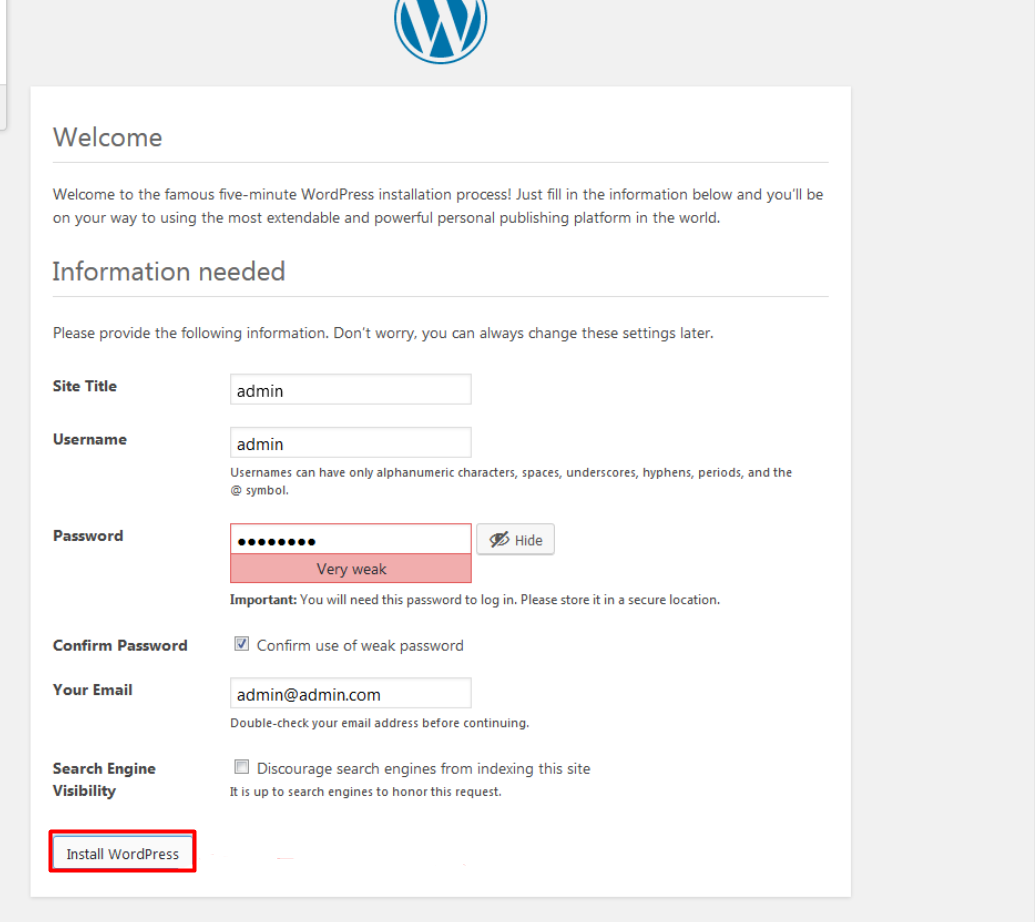
Then, you should be redirected to WordPress admin panel where you can try the newly created credentials: login and password;
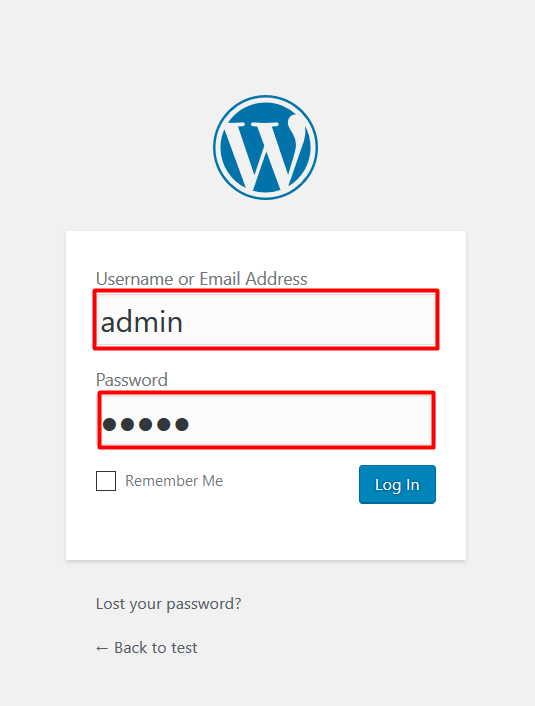
In order to access this window which is called WordPress admin panel or website administration dashboard, simply add /wp-admin or wp-login.php part at the end of your website URL.
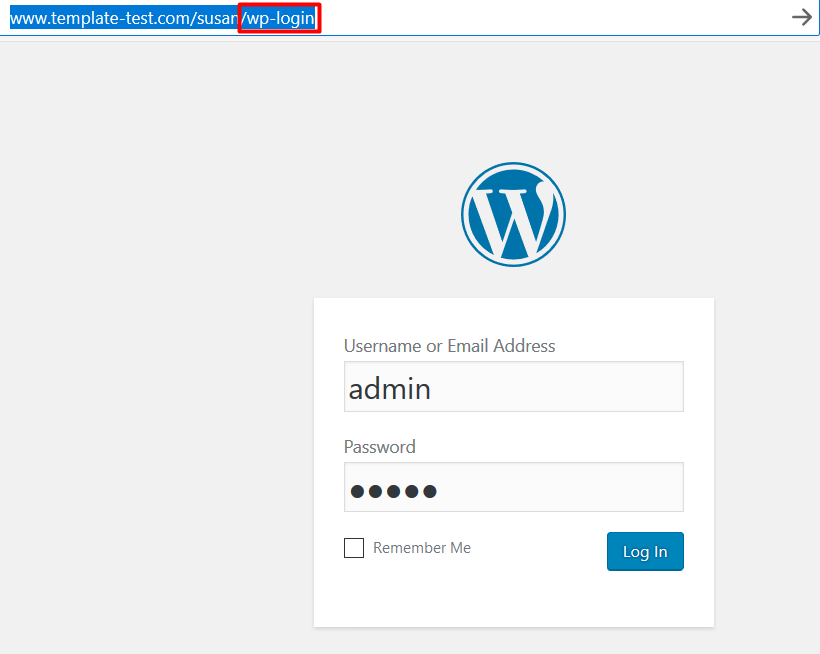
In our case, website URL is http://www.template-test.com/susan/. We added /wp-admin at the end and were redirected to the following page: http://www.template-test.com/susan/wp-login.php.
Once everything is filled in correctly, you are able to log in to your WordPress site:
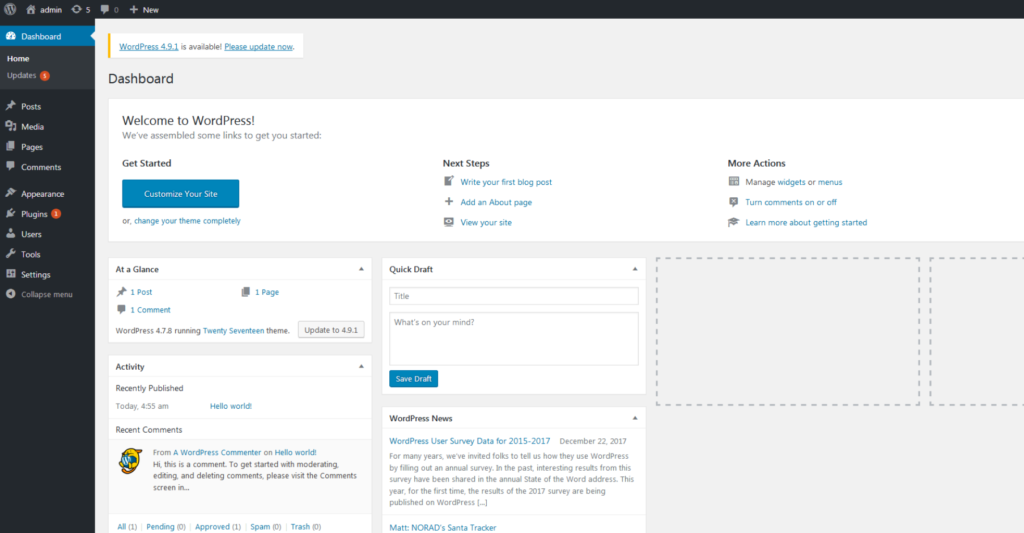
Of course you might want to change the standard admin panel path to secure your website and we’ve got the solution for you. Even more WordPress hacks can be found in 15 Hacks to Pimp Your WordPress Website article.
Feel free to try yourself in this new challenge!














