- Web templates
- E-commerce Templates
- CMS & Blog Templates
- Facebook Templates
- Website Builders
How to manage files/folders permissions with Total Commander, Filezilla and cPanel (WebHost Manager, WHM)
October 30, 2012
This tutorial shows how to manage g fq/folders permissions in Total Commander, Filezilla and hosting cPanel.
1. Lets check how to change permissions in Total Commander.
1.1. Connect to your server via ftp, select folder or file. Go to Files->Change Attributes.
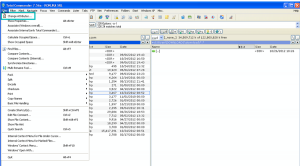
1.2. Set desired permissions.
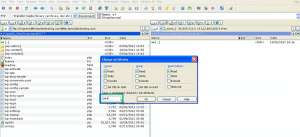
2. Lets change permissions in Filezilla ftp client.
2.1. Connect to your server via ftp, select folder or file. Right-click on it and open File permissions item.
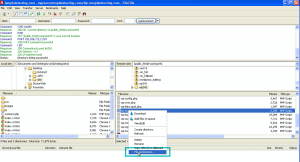
2.2. Set desired permissions. In case you have selected folder you can set permissions for particular folder or recourse them into subdirectories. Permissions will be allied to all files and folders, to files or to folders only. It depends on the option you have set.
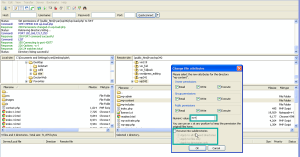
3. Lets change permissions from cpanel. Please note that your cpanel may not allow changing permissions. It depends on the hosting provider.
3.1. Login to your hosting control panel, open file manager. Select file or folder and click on Change permissions icon. Alternatively you can right-click on file or folder and select change permissions option.
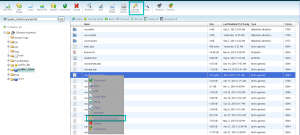
3.2. Set desired permissions.
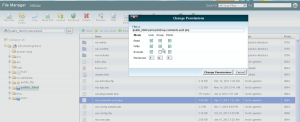
In this tutorial we have found out how to manage files/folders permissions in Total Commander, Filezilla and hosting cpanel.
Feel free to check the detailed video tutorial below:
How to manage files/folders permissions with Total Commander, Filezilla and cPanel (WebHost Manager, WHM)













.jpg)
