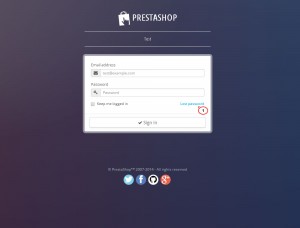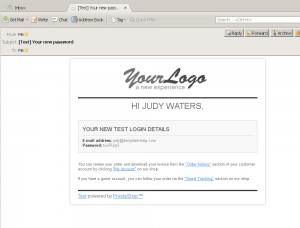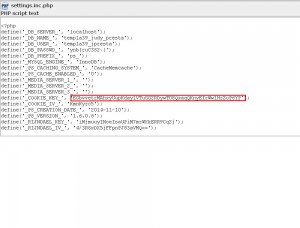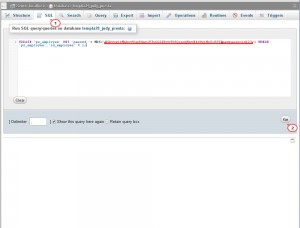- Web templates
- E-commerce Templates
- CMS & Blog Templates
- Facebook Templates
- Website Builders
PrestaShop 1.4.x-1.6.x. How to reset admin panel details
February 13, 2015
This tutorial shows how to reset admin details in PrestaShop.
PrestaShop 1.4.x-1.6.x. How to reset admin panel
There are two methods to reset admin panel details in PrestaShop – via store’s ‘Lost Password?’ option or via database.
I. PrestaShop admin panel allows you to recover password if it has been forgotten.
-
Click ‘Lost Password?’ link under login form:
It leads you to another page, where email address should be entered.
-
Type there email assigned to administrator login. Click ‘Send’ button. Pop-up window with confirmation that email has been sent will appear.
-
Now check inbox emails, message with new password from your store should arrive. Use new password generated by PrestaShop to log into admin panel of the site:
II. In case you can’t reset admin password using previous method for some reasons, this can be performed via hosting tools. Log into cPanel (or FTP) and phpMyadmin (or any other tool you use for Database management).
-
Select database used for your store under phpMyAdmin tool. Click RUN tab on top and paste the following line into ‘Run SQL query/queries’ text area:
UPDATE `ps_employee` SET `passwd` = MD5('<_cookie_>password') WHERE `ps_employee`.`id_employee` = 1;Next, you have to modify this line with correct cookie key and new password.
-
Replace <_COOKIE_> with an actual cookie code. For this go to the server files, open root of PrestaShop installation, and locate /config/settings.inc.php file in there. Its content looks similar to following:
define('_DB_SERVER_', 'localhost'); define('_DB_NAME_', 'templa39_judy_presta'); define('_DB_USER_', 'templa39_jpresta'); define('_DB_PASSWD_', 'ynb[ruC3S2~}'); define('_DB_PREFIX_', 'ps_'); define('_MYSQL_ENGINE_', 'InnoDB'); define('_PS_CACHING_SYSTEM_', 'CacheMemcache'); define('_PS_CACHE_ENABLED_', '0'); define('_MEDIA_SERVER_1_', ''); define('_MEDIA_SERVER_2_', ''); define('_MEDIA_SERVER_3_', ''); define('_COOKIE_KEY_', 'EGbvvetrMAhxyUupKday1VTuGG2RDywT08QxaqQKnyEfrWw1HzZoP6YP'); define('_COOKIE_IV_', 'KmnKyzo5'); define('_PS_CREATION_DATE_', '2014-11-10'); define('_PS_VERSION_', '1.6.0.6'); define('_RIJNDAEL_KEY_', 'iMjmuuyINoeIsaUPiM7mzWXkERR9Cq2j'); define('_RIJNDAEL_IV_', '4/3RSxDX5jFFpnPJ83aVMQ==');Copy ‘_COOKIE_KEY_’ value and place that to SQL query. In my case it is the following – EGbvvetrMAhxyUupKday1VTuGG2RDywT08QxaqQKnyEfrWw1HzZoP6YP
-
Replace the word ‘password’ with an actual password for site admin panel.
-
The final result should look similar to this example:
UPDATE `ps_employee` SET `passwd` = MD5('EGbvvetrMAhxyUupKday1VTuGG2RDywT08QxaqQKnyEfrWw1HzZoP6YPnewpassword123') WHERE `ps_employee`.`id_employee` = 1;Note! There must be no spaces or any additional symbols between the cookie code and the password:
-
Press ‘GO’ button to execute the query. You should get an approving message, meaning password has been reset. Now you can use that one to log into the admin panel of your Prestashop site.
Feel free to check the detailed video tutorial below: