- Web templates
- E-commerce Templates
- CMS & Blog Templates
- Facebook Templates
- Website Builders
How to upload files to a server using cPanel (WebHost Manager, WHM)
September 19, 2012
This tutorial will show you how to upload files to a server cPanel using file manager. We are using Hosting Control Panel of HostGator, but the uploading procedure should be the same in case your hosting provider provides cPanel (WebHost Manager, WHM). Once you are logged into your hosting control panel, locate the FileManager tool.
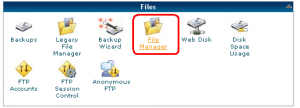
You’d be transferred to the root server directory, called public_html or www.
In case you are willing to upload your files to any sub-directory, just use the navigation tree on the left side to locate the needed folder.
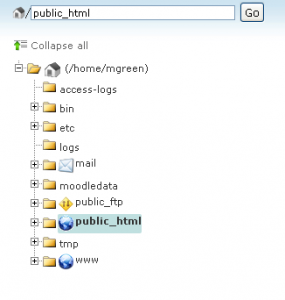
Use the ‘Upload’ button to upload your files.
Note, your files should be zipped before uploading.
The file has been uploaded. Now you can unarchive (unzip) it, using the ‘extract’ option, built in your Hosting Control Panel.
All the files have been successfully extracted.
This is the end of the tutorial, let us know if you have any questions.
Feel free to check the detailed video tutorial below:
How to upload files to a server using cPanel (WebHost Manager, WHM)













.jpg)
