- Web templates
- E-commerce Templates
- CMS & Blog Templates
- Facebook Templates
- Website Builders
How to upload theme to WordPress
April 16, 2018
Hello, our support team is ready to present you a new tutorial that shows how to add a new theme to WordPress.
If you would like to install a free WordPress theme from the WordPress.org themes directory, the easiest way to do it is by using the WordPress admin themes search functionality.
First, log into your WordPress admin panel and navigate to Appearance > Themes.
Click on the Add New button at the top. On the next screen, you will see the filters that will help you to select a theme: Featured WordPress themes, Popular WordPress themes, Latest WordPress themes. You can also search for a specific theme or themes with specific features.
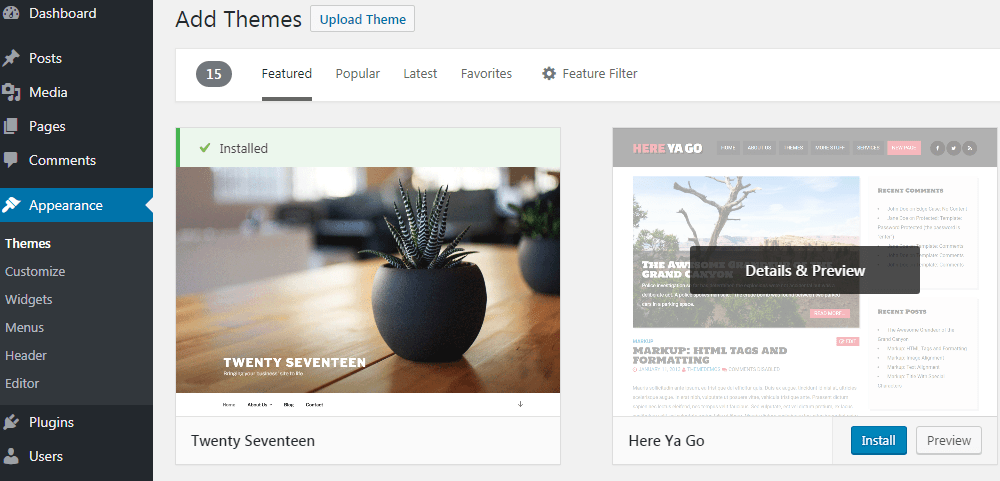
After selecting the theme that you would like to use, simply bring your mouse cursor on top of the image. You will see the Install button. Go ahead and click to install the theme.
WordPress will now install your theme and show you a success message along with the link to Activate or live preview.
Click on the Activate button. Now you have successfully installed and activated your WordPress theme.
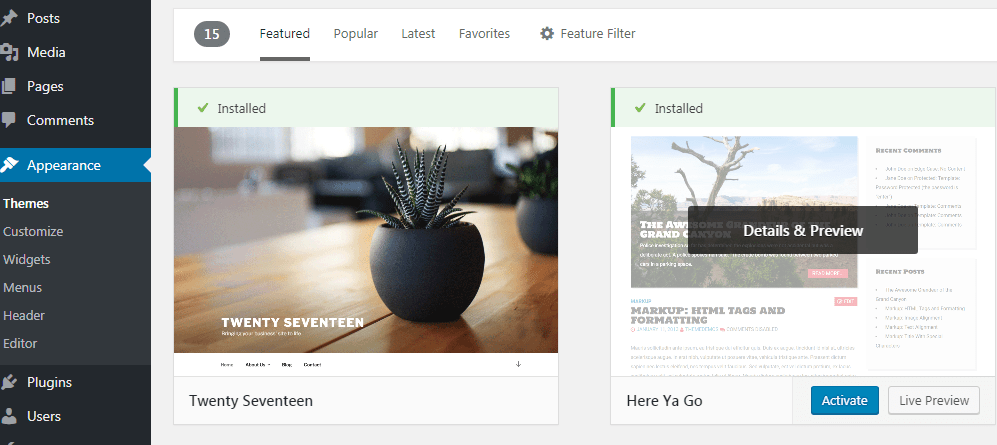
If you want to install a commercial “premium” WordPress theme, you would need to install the theme using the upload method from your WordPress admin.
Download the .zip file of the theme that you purchased from a marketplace or a commercial theme provider.
Login to your WordPress admin area and navigate to Appearance > Themes.
Once you are on the themes page, click on the Add New button at the top.
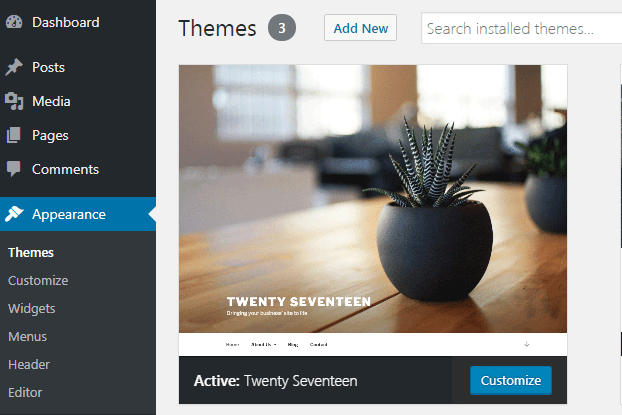
You will be asked to choose the theme zip file. Select the file and click Install Now.
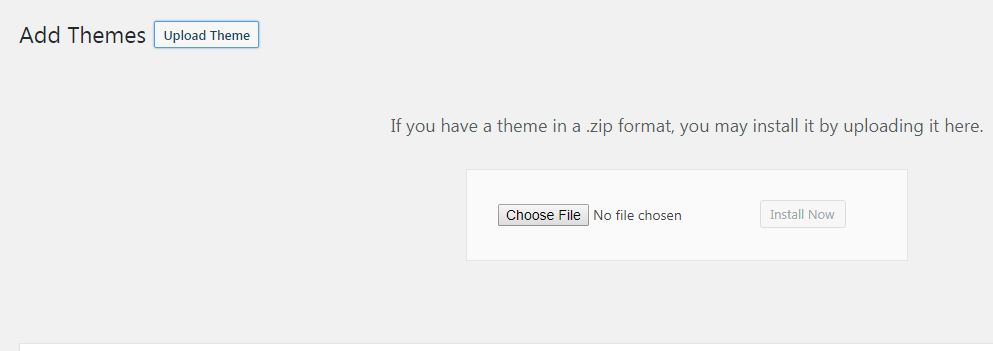
Once your theme is installed, you will see a success message along with the link to activate and preview the theme.
Alternatively, you can upload a new theme via FTP.
Connect to your host using FTP. Navigate to /wp-content/themes/ directory
Simply upload your theme folder there. Remember that you must unzip the theme folder before you upload a theme using FTP.
Once the theme is uploaded, you would need to go to your admin area and open Appearance > Themes section. You should see the theme that you uploaded in the list. Bring your mouse on top of that theme image and click on the Activate button.
We hope this step-by-step guidance was useful for you. Feel free to check our blog to learn more tweaks on how to manage your WordPress website as a guru of the web design!














