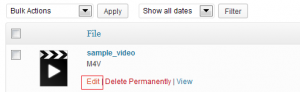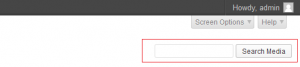- Web templates
- E-commerce Templates
- CMS & Blog Templates
- Facebook Templates
- Website Builders
WordPress. How to use WordPress Media Library
June 26, 2013
This tutorial will show you how to use WordPress Media Library.
WordPress. How to use WordPress Media Library
The Media menu (Media Library) can be used to manage your existing media files, such as images, audio, videos, and documents.
As with other dashboard pages, you can use the Screen Options in the upper right to configure which columns are shown in the table.
If you click on the Edit link, the Edit Media page will load, allowing you to change the default Title, Alternate Text, Caption, and Attachment Page Content.
Remember to click the Update button after making any changes.
Use ‘Add New’ button to upload your images/audio/video files.
For more information, use the ‘Help’ tab in the upper right.
Select the files on your computer and click Upload.
All your media files are sorted by file type: Images, Audio, Video.
Use the ‘Search Media’ button to find the needed media file faster.
This is the end of the tutorial. Let us know if you have any questions.
Feel free to check the detailed video tutorial below:














.jpg)