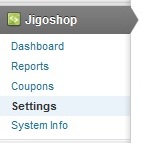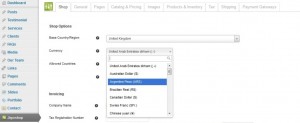- Web templates
- E-commerce Templates
- CMS & Blog Templates
- Facebook Templates
- Website Builders
Jigoshop. How to add new currency
October 22, 2012
This tutorial is going to show you how to add a new currency to your Jigoshop template.
- Open a file called functions.php on your server located under wp-contents/themes/theme###/
- Add the following at the end of the file before ?>
- To add the currency symbol, add the following to the same file:
- Save the changes, from your WordPress admin panel go to the menu Jigoshop-> Settings.
- Select the new currency in the Currency drop-down and click “Save Shop Changes” at the bottom.
function jigoshop_add_my_currency( $currencies ) {
$currencies['ARS'] = ' Argentine peso ($)';
asort($currencies);
return $currencies;
}
add_filter('jigoshop_currencies', 'jigoshop_add_my_currency', 1, 1);
You need to change currency code, currency name and currency sign: ARS and Argentine peso ($).
Note, $ is the HTML number of currency symbol, you can find HTML number of your currency at: http://www.ascii.cl/htmlcodes.htm
function jigoshop_add_my_currency_symbol( $currency_symbol, $currency ) {
if ($currency=='ARS') $currency_symbol = '$';
return $currency_symbol;
}
add_filter('jigoshop_currency_symbol', 'jigoshop_add_my_currency_symbol', 1, 2);'jigoshop_add_my_currency_symbol', 1, 2);
You need to change currency code and currency sign: ARS and $.
Feel free to check the detailed video tutorial below: