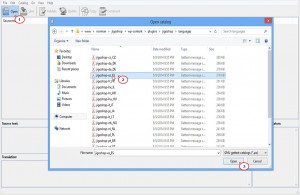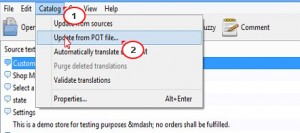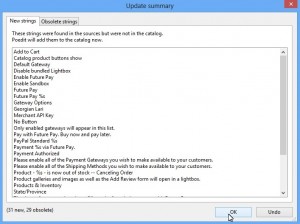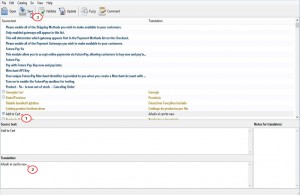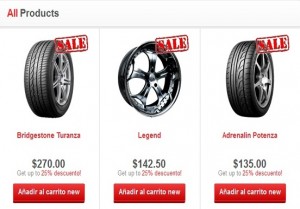- Web templates
- E-commerce Templates
- CMS & Blog Templates
- Facebook Templates
- Website Builders
Jigoshop. How to change “Add to cart” button text
June 30, 2014
This tutorial is going to show you how to change the "Add to Cart" button text on your Jigoshop template.
Jigoshop. How to change “Add to cart” button text
To change the "Add to Cart" button text by updating the existing language translations
-
Download and install Poedit editor from http://poedit.net/download.php on your computer.
-
Once it is installed, double click the application to launch it.
-
Click Open in Poedit and navigate to the .po file that you’d like to update. The file is located under the wp-content/plugins/jigoshop/languages folder on your FTP. So you will first need to download it on your computer in order to make the changes. In this tutorial, we’ll use jigoshop-es_ES.po, the Spanish translation.
-
Go to Catalog > Update from POT File, and select the jigoshop.pot file.
You can find the jigoshop.pot file in two places:
-
Locate in wp-content\plugins\jigoshop\languages\jigoshop.pot;
-
Download online from our Github.
Now you’ll see an update summary showing you all the new and obsolete strings. Hit OK to delete the old strings and add new ones.
Start translating! Hit Ctrl + F and look for "Add to Cart". Then change your translation variant in the Translation field.
Click Save when you are done.
The updated language .po and .mo files (E.g. jigoshop-es_ES.po/jigoshop-es_ES.mo) should be uploaded back to the /wp-content/plugins/jigoshop/languages/ folder on your server using your favorite FTP client.
Open the category page of your site to check if the text is translated.
To change the "Add to Cart" button text by uploading new language translations to your site
-
On your FTP, open the wp_config.php file located in the root directory to edit.
-
Search for define(‘WPLANG’, ”);, change its second argument to your locale (e.g., es_MX) and save the changes.
-
Open one of your existing .po files in Poedt, change the name of the "Add to Cart" button, save it under the File -> Save as menu as jigoshop-es_MX.po on your computer. Then upload the new language .po and .mo files to your WordPress Jigoshop language directory: /wp-content/plugins/jigoshop/languages/.
-
Make sure that your new language Jigoshop .po and .mo files follow the language files name pattern like for e.g. the Spanish-Mexican translation: jigoshop-es_MX.po / jigoshop-es_MX.mo.
-
Open the category page of your site to check if the text is translated.
Feel free to check the detailed video tutorial below: