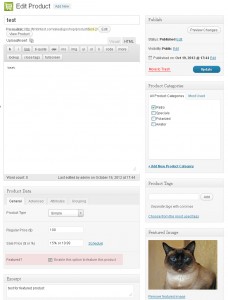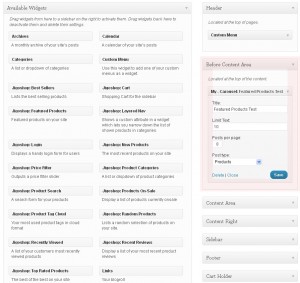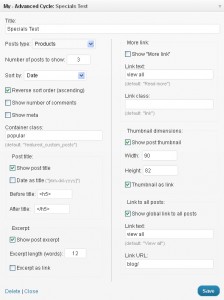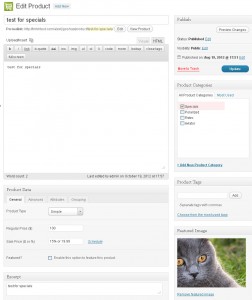- Web templates
- E-commerce Templates
- CMS & Blog Templates
- Facebook Templates
- Website Builders
Jigoshop. How to manage featured and special products
October 26, 2012
In this tutorial you will learn how to manage featured and specials products in Jigoshop
You can add new product or use an existing one to assign as Featured.
So, lets add new product, specify product name, product type, product price etc., Then check box to enable option to feature this product in Product Data tab option.
Add Featured Image.
Click Publish button to save the changes.
Go to Appearance -> Widgets
Open Featured Products widget in Before Content Area section.
Here, we can edit the title, text limit and how many posts we want to display.
This is it. We’ve added Featured product successfully.
Our newly added product will also appear in Latest Products section.
Lets add new product and assign it as Special.
Login to WordPress admin panel, navigate to Appearance -> Widgets and open Specials widget from Content Right section.
Here, we can edit the Title, number of posts (products) to display and choose sort by option.
So, lets add new product, add featured image for it and select Specials option from the list of Product Categories.
Click Publish to save changes.
Note:In case you want to display newly added Specials product on your home page, you can change the Published Date.
Feel free to check the detailed video tutorial below: