- Web templates
- E-commerce Templates
- CMS & Blog Templates
- Facebook Templates
- Website Builders
Joomla 2.5. Theme installation
February 27, 2012
This tutorial shows how to install Joomla 2.5 template from scratch. In comparison to more recent versions of Joomla templates Joomla 2.5 templates have some differences that are designed to provide you with more flexibility and functionality options in your Joomla website content management
The main differences are:
- articles are now stored using the K2 component and are called items
- you can now use the K2 commenting system with corresponding modules
- Joomla theme now requires Gantry Framework and has various features that are controlled by Joomla administration panel
Please note: for the correct work of Joomla theme it is vitally important to keep the installation order as displayed below. Complete the installation steps in the following order: engine installation, extensions installation, theme installation, sample data installation.
Installing Joomla engine
The Joomla 2.5 engine installation procedure is identical to the installation of Joomla 1.6/1.7 engine so you can check the detailed tutorial on how to install it.
Installing Extensions
As I mentioned above Joomla 2.5 templates require Joomla K2 component and Gantry Framework.
Installing Joomla K2 Component
K2 component package is included into the template package and is located in the template "sources" directory. You can install it as any other Joomla extension using the Joomla Administration panel.
- Open Joomla admin panel
- Go to Extensions > Extensions Manager
- Using the Upload Package File section upload the K2_v#.#.#.zip archive (# symbols means your version of the K2 component)
If the installation has been done correctly you should see the K2 link in the Joomla admin panel navigation menu under Components
Installing Gantry Framework
Gantry Framework package is not included into the template archive so you need to download the most recent version from the official website at http://www.gantry-framework.org/download
Make sure you are downloading Gantry Framework for Joomla 2.5
Gantry Framework package can be installed as any other extension using Extensions > Extensions Manager section in Joomla administration panel.
Installing other extensions
Joomla template package can also have some additional extensions that are used in the design. All of them should be installed to Joomla using Extensions > Extensions Manager section in Joomla administration panel. The most often used are:
- mod_JGMap – module used to output Google Map.
- mod_roknavmenu_j16 – used to output top navigation menu
- rokbox_j16 – used to create a user login pop-up box
- mod_socialmedialinks_joomla1.6 – used to display social links in the template footer/header
Template installation
Before you proceed please make sure all extensions, K2 component and Gantry Framework are installed.
When you are done installing all extensions included into the template package you can proceed to the template installation. Theme installer package is located in the "joomla" folder of your template package and is called theme###.zip (where ### is the number of your theme). You can install it using Extensions > Extensions Manager section in Joomla administration panel.
Installing theme sample content
To make your website appear as template preview page you need to install Joomla theme sample data.
Sample data file is named dump.sql and is located in the sources directory of your Joomla template package. In order to instal it you need to import it to your MySQL database using the database management tool (phpMyAdmin). Learn more about SQL files import.
Make sure your database prefix is set to jos_. Otherwise make sure the prefix in the dump.sql file matches your database prefix. Learn more about changing database prefix
When the database import is complete please open your template package and go to sources folder. There you should see the to_the_root_folder directory, open it and upload it’s content to the root folder of your Joomla installation. Learn more about uploading files.
Feel free to check the detailed video tutorial below:














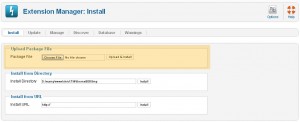
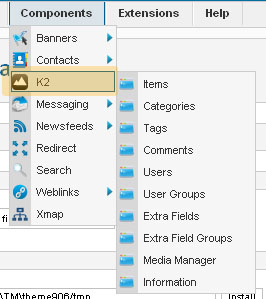
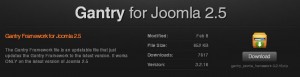
.jpg)
