- Web templates
- E-commerce Templates
- CMS & Blog Templates
- Facebook Templates
- Website Builders
Joomla 2.5.x. How to change K2 items order
January 16, 2015
This tutorial will show you how to change K2 items order in Joomla 2.5.x.
Joomla 2.5.x. How to change K2 items order
-
Log into your Joomla administration.
-
Let’s change the order of the items on the page set to display specific category. Navigate to Menus > Main menu > open any menu (set as K2 categories):
-
Open Basic options > Layout options for single category selection > Item ordering:
-
Choose one of the available options from the drop-down list and click Save button:
-
Refresh your page to see changes in the ordering.
-
You can also change order for K2 items for the module. Navigate to Extensions > Module manager and choose a module that is set to display K2 items:
-
Open Basic options > Retrieve items from categories > Item ordering. Change ordering to the desired one and click Save button:
-
Refresh the page to see changes.
Feel free to check the detailed video tutorial below:














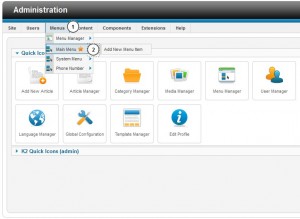
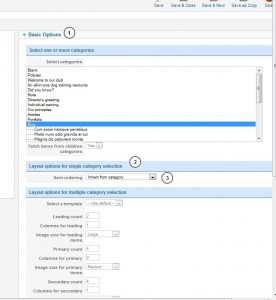
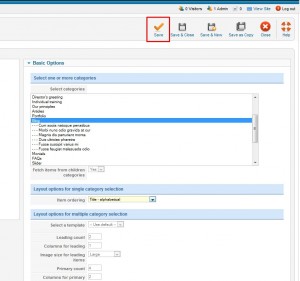
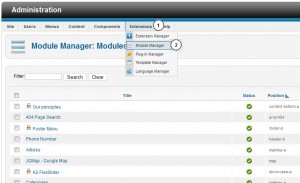
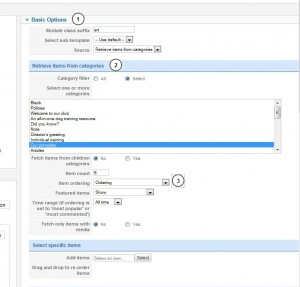
.jpg)
