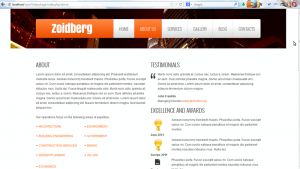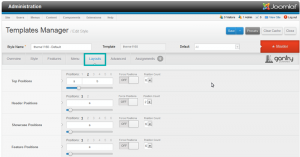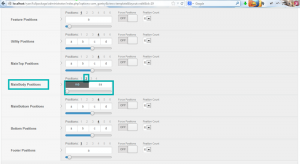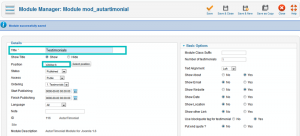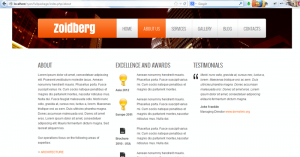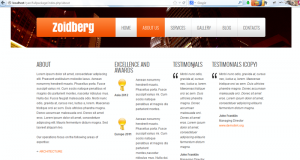- Web templates
- E-commerce Templates
- CMS & Blog Templates
- Facebook Templates
- Website Builders
Joomla 2.5.x. How to change the number of sidebars
May 2, 2013
This tutorial shows how to change number of sidebars in Joomla 2.5 templates.
Joomla 2.5.x. How to change the number of sidebars
1. Currently we can see content section and sidebar take half space of the template width.
2. In order to change number of sidebars you need to go to template manager (Extensions->Template Manager) and open your template. Open Layouts tab.
3. You need to change MainBody positions. Numbers shows quantity of positions. Currently we have selected 2 positions. One for body and another one for sidebar. Title sa means sidebar-a position. Basically this is how our page looks now.
4. Select number of positions. We have selected three positions. One for mainbody, sidebar-a and sidebar-b. Use this slider in order to change proportions of mainbody area and sidebars. As you can check from this scheme positions will have the same proportions.
5. Add module to sidebar-b position.
6. We can see that page appears in the same way as specified in scheme. We have added another sidebar that has positions sidebar-b and placed module there.
7. Let’s add one more sidebar and place module to it. Select 4 positions and adjust layout. Third sidebar is called sidebar-c.
8. We have three sidebars now.
Feel free to check the detailed video tutorial below: