- Web templates
- E-commerce Templates
- CMS & Blog Templates
- Facebook Templates
- Website Builders
Joomla 2.5.x. How to edit/remove gallery filter/sort options
July 2, 2013
This tutorial is going to show you how to edit/remove gallery filter/sort options on your Joomla 2.5 based template. For instance, the options on your gallery pages you want to edit say
Joomla 2.5.x. How to edit/remove gallery filter/sort options
- The headings like Filter:/Sort:/Sort order: can be changed in the en-GB.tpl_themeXXXX.ini file located in the \language\en-GB folder (en-GB.tpl_themeXXXX.ini in \themeXXXX\language\en-GB folder) on your FTP where it says
- You can remove the Filter part and change the word All in the category.php file located in the \templates\themeXXXX\html\com_k2\templates\portfolio folder on your FTP (lines 69-79) where it says
- You can remove the Sort order part and change the words title, date, views in the same category.php file where it says (lines 81-89):
- You can remove the Sort part and change the words sort ascending/sort descending in the same category.php file where it says (lines 91-98):
;----------------------------------------
GALLERY_FILTER="Filter:"
GALLERY_SORT="Sort:"
GALLERY_VIEWS="Views:"
GALLERY_SORT_DIRECTION="Sort order:"
<div id="isotopeOptions">
<?php if(!empty($tags)){ ?>
<span><strong><?php echo JText::_('GALLERY_FILTER'); ?></strong></span>
<ul id="filters" class="option-set">
<li><a href="#" data-filter="*" class="selected">All</a></li>
<?php
foreach ($tags as $tag) {
echo "<li><a href='#' data-filter='.".strtolower(str_replace(" ","_",$tag))."'>".$tag."</a></li>";
}
?>
</ul>
<?php } ?>
The listed filters can be managed through the admin panel of your Joomla site under the menus Components -> K2 -> Tags.
<div class="clr"></div> <?php if(!empty($catItems) || !empty($catItemTitles) || !empty($catItemDate)): ?>
<span><strong><?php echo JText::_('GALLERY_SORT'); ?></strong></span>
<ul id="sort" data-option-key="sortBy" class="option-set">
<li><a href="#sortBy=#title" data-option-value="title" class="selected">title</a></li>
<li><a href="#sortBy=#date" data-option-value="date">date</a></li>
<li><a href="#sortBy=#views" data-option-value="views">views</a></li>
</ul>
<div class="clr"></div>
<span><strong><?php echo JText::_('GALLERY_SORT_DIRECTION'); ?></strong></span>
<ul id="sort_direction" data-option-key="sortAscending" class="option-set">
<li><a href="#sortAscending=true" data-option-value="true" class="selected">sort ascending</a></li>
<li><a href="#sortAscending=false" data-option-value="false">sort descending</a></li>
</ul>
Feel free to check the detailed video tutorial below:
Joomla 2.5.x. How to edit/remove gallery filter/sort options














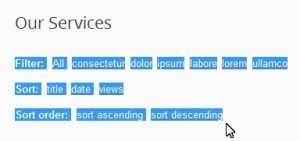
.jpg)
