- Web templates
- E-commerce Templates
- CMS & Blog Templates
- Facebook Templates
- Website Builders
Joomla 2.5.x. How to work with gallery
February 9, 2015
This tutorial will show you how to manage gallery page and gallery articles in Joomla 2.5.x based on K2 Component.
Joomla 2.5.x. How to work with gallery
-
Log into your Joomla administration, navigate to Menus > Main menu and open one of your gallery menus:
-
Open Basic options tab to check what category is displayed on the page:
-
In order to edit articles displayed on gallery pages, you should open Components > K2 > Items and select required category. You can use category filter to display articles from specific category:
-
Choose one of the items and open it to edit. You can edit text there. To change image, click on Image tab, and browse your image. Choose image and click Save button:
-
To change gallery tags, you should navigate to Components > K2 > Tags. Open a tag, edit it and click Save changes:
Feel free to check the detailed video tutorial below:














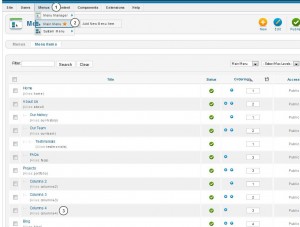
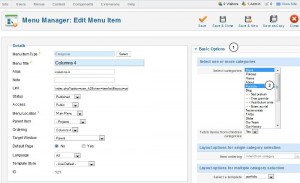
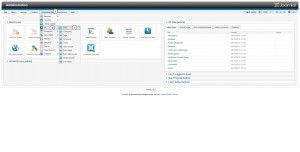
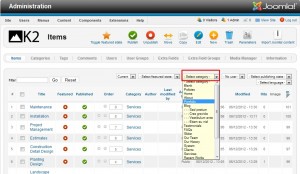
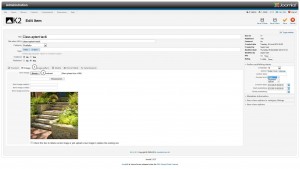
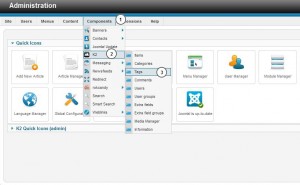
.jpg)
