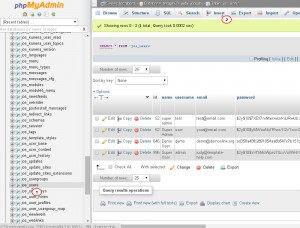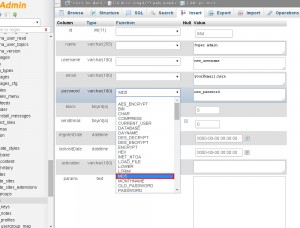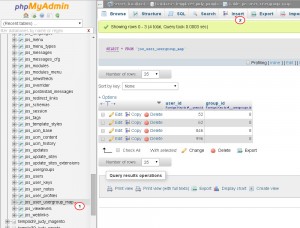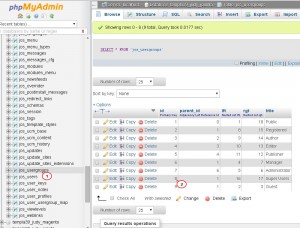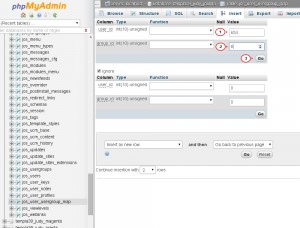- Web templates
- E-commerce Templates
- CMS & Blog Templates
- Facebook Templates
- Website Builders
Joomla 2.5.x/3.x. How to create a new user via PhpMyAdmin
January 27, 2015
This tutorial will show you how to create a new user via phpMyAdmin in Joomla.
Joomla 2.5.x/3.x. How to create a new user via PhpMyAdmin
-
You have to access your hosting control panel and navigate to phpMyAdmin panel. Locate and open Database (DB) used for the template’s installation. You can verify DB name in configuration.php file. It is located in the root of Joomla installation.
-
Once DB is found, scroll down though its tables to locate jos_users table (you might have different prefix instead of jos_). Open it and click ‘Insert’ option on top:
-
Fill in the fields of opened table with information for a new user. Make sure you’ve filled in the following filed: ID (you can choose a random one), name for your new user, username you will use to log into admin panel, email and password. After you type the required password, select MD5 encoding for it from the drop-down list:
-
Once you are done with fields, scroll down and click ‘GO’ button.
-
Approving message should appear. Check jos_users table now. New user has been added to the list.
-
Next you should locate and open jos_user_usergroups_map table (you might have different prefix instead of jos_). Use ‘Insert’ option on top:
-
Table will be opened with 2 fields to fill in:
-
User_id: you should type the ID of new user created in the previous step. ID can be verified under jos_users table.
-
Group_id: in order to fill it in, open jos_usergroups table (you might have different prefix instead of jos_). There will be a list of available users according to their permissions in the site. Select the one you need and copy its ID (for user with Super Admin rights it will be ‘8’). Go back to the jos_user_group_map table and put ID to group_id field:
-
-
Table should look the same as per screenshot:
-
Click ‘GO’ to run. Approving message will appear if all fields were submitted properly.
-
Now you can open the admin panel of Joomla site and log in with newly created credentials.
Feel free to check the detailed video tutorial below: