- Web templates
- E-commerce Templates
- CMS & Blog Templates
- Facebook Templates
- Website Builders
Joomla 3.x. Automatic engine update
August 14, 2014
Our Support team is ready to present you a new tutorial that will become an indispensable guide in upgrading Joomla engine and make this process easy and effortless.
Joomla 3.x. Automatic engine update
Prior to updating your Joomla engine, we strongly recommend that you review the system requirements and make sure that your server environment meets those requirements: Technical requirements.
Log into Joomla Administrator panel and navigate to System >> System Information tab to check current Joomla version.
Make sure you backed up a database and files prior to installing Joomla Update Package.
Please check the following tutorial on how to backup a database: phpMyAdmin. How to backup a database
NOTE: it is important to disable Remember Me Plugin prior to installing Joomla Update Package.
Go to Extensions >> Plugin Manager, search for Remember Me Plugin and disable it.
Once you’ve created a file and database backup and disabled Remember Me Plugin, you may proceed with Joomla Update Package Installation.
Joomla will automatically check for an update and you may see information in System >> Control Panel.
To proceed with update, please click on the Update Now button.
You may receive the following error message after the update: “Warning: Refresh Manifest Cache failed: Extension is not currently installed”.
This is nothing overly serious. In order to fix it, go back to Extensions >> Plugin Manager to activate Remember Me Plugin, then go to Extensions >> Extension Manager >> Database and click FIX button.
Navigate to System >> Control Panel to see whether your Joomla engine is up-to-date.
If you see the update notice, proceed with update following the same steps:
- Disable Remember Me Plugin.
- Update Joomla engine.
- Enable Plugin back and Fix database in Extensions >> Extension Manager >> Database.
Feel free to check the detailed video tutorial below:














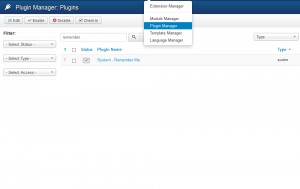
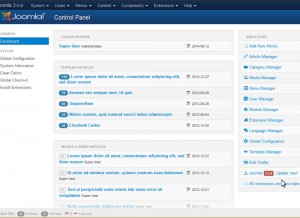
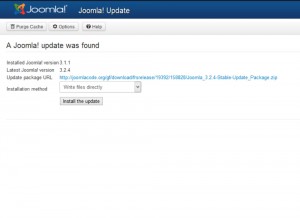

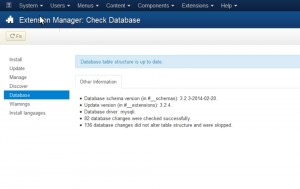
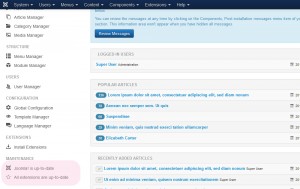
.jpg)
