- Web templates
- E-commerce Templates
- CMS & Blog Templates
- Facebook Templates
- Website Builders
Joomla 3.x. How to add menu item
July 8, 2016
This video tutorial will show you how to add a new menu item in Joomla 3 templates.
-
Log in to Joomla admin panel. Go to Menus, select Main Menu, and then press the Add New button.
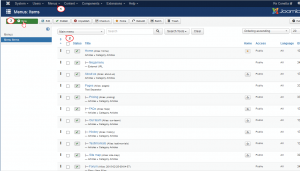
-
Add Menu title, choose Menu Item Type as Article: Category Articles. After that, select Home Category. When you are done, press the Save and Close button.
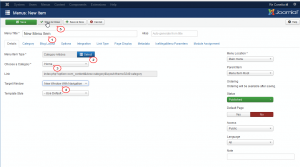
-
Go to your site and make sure to refresh the page to see new menu item.
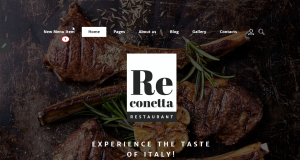
Feel free to check the detailed video tutorial below:
Joomla 3.x. How to add menu item













.jpg)
