- Web templates
- E-commerce Templates
- CMS & Blog Templates
- Facebook Templates
- Website Builders
Joomla 3.x. How to change admin panel language
February 9, 2015
In this tutorial we will show you how to change the language of your Joomla Admin Panel.
Joomla 3.x. How to change admin panel language
First, log into your Joomla Admin area.
-
Next, go to Extensions -> Language Manager to open the list of installed languages for your site:
-
In the default installation, you can only see English. To add more languages, press the Install Language button on the top of the page:
-
Then we should press Find languages button:
-
To proceed, select a language and press the Install button. We will change the language for the admin panel to Bulgarian:
-
Let’s go back to Extensions > Language Manager, then set new language as a default one:
-
Log in back to Admin Panel to see the changes:
Feel free to check the detailed video tutorial below:














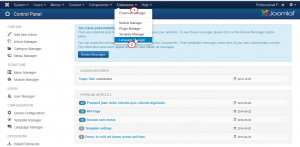
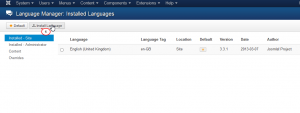
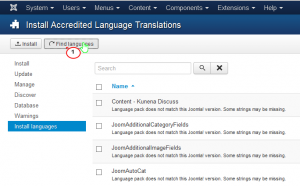
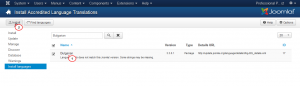
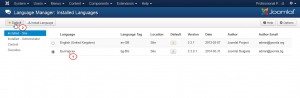
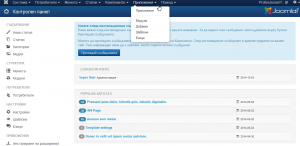
.jpg)
