- Web templates
- E-commerce Templates
- CMS & Blog Templates
- Facebook Templates
- Website Builders
Joomla 3.x. How to change Google map marker (based on Google Maps plugin)
August 28, 2015
This tutorial shows how to change Google map marker (based on Google Maps plugin) in Joomla 3.x.
Joomla 3.x. How to change Google map marker (based on Google Maps plugin)
In order to change the Google map marker, you should perform the following steps:
-
Log into your Joomla admin with your Joomla login credentials.
-
Navigate to ‘Extensions’ -> ‘Plugins manager’.
-
Make sure ‘All’ items are selected to display on the page.
-
Locate the Google Maps plugin.
You can use the Ctrl+F function to search for the item using ‘map’ keyword:
-
Go to ‘Custom icon settings’:
-
Add your icon URL into the ‘Url to icon’ field.
You can copy the link URL from the external resource or upload the icon you would like to replace the default Google map marker with into the root of your domain to generate the URL (i.e. http://yourdomain.com/newmarkericon.png).
-
You can also set the marker Width and Height parameters in ‘Width’ and ‘Height’ fields to make the marker better fit the map location.
-
Click ‘Save’ to save the changes:
Feel free to check the detailed video tutorial below:
Joomla 3.x. How to change Google map marker (based on Google Maps plugin)














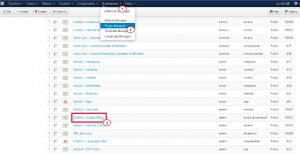
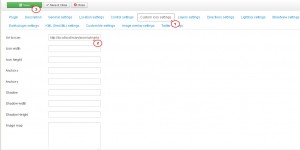
.jpg)
