- Web templates
- E-commerce Templates
- CMS & Blog Templates
- Facebook Templates
- Website Builders
Joomla 3.x. How to change the logo via admin panel
April 21, 2015
This short guide will give you a clue about how to change logo in Joomla 3.x.
Joomla 3.x. How to change the logo via admin panel
In Joomla 3.x it is possible to upload your own custom logo image via administration panel, or if you don’t have one, just choose the text logo and add the text you want to show instead of the logo image. You can add also site description that will appear under the logo.
-
Log into the administration panel of your Joomla website and go to Extensions > Template Manager:
-
Then go to theme####-Default:
-
Open Layout tab and navigate to Logo settings:
-
Use Select button to browse your custom logo image (make sure that a new logo has the same format):
-
Locate Logo Width option. Select the required size for logo box under it. Save changes for the section and close it.
Feel free to check the detailed video tutorial below:














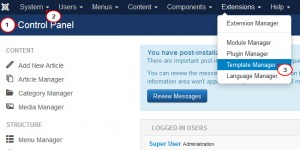
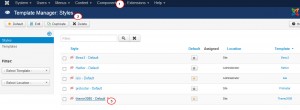
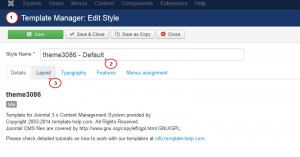
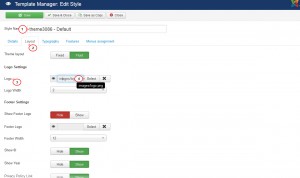
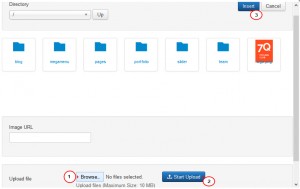
.jpg)
