- Web templates
- E-commerce Templates
- CMS & Blog Templates
- Facebook Templates
- Website Builders
Joomla 3.x. How to change the mobile menu “Navigate to…” text
June 5, 2015
This tutorial will show you how to rename mobile menu “Navigate to…” label in Joomla 3.x template.
Joomla 3.x. How to change the mobile menu “Navigate to…” text
In Joomla 3.x templates there is a mobile menu called “Navigate to…”. You may want to change this text:
In order to rename mobile menu “Navigate to…” in Joomla 3.x template, you should perform the following steps:
-
Log into your Joomla admin panel.
-
Navigate to Extensions -> Module manager tab.
-
In Search tool type in the name of the module Superfish Menu, click on search button. Open the module:
-
Navigate to the Options tab and click on Superfish Settings there. You will see the list of options that you can customize.
-
Under Mobile setting you will see the item Default text. Change the text there and click on Save button in the top left corner:
-
Refresh your website to see the changes. You have successfully changed mobile menu “Navigate to…” text:
Now you know how to rename mobile menu “Navigate to…” in Joomla 3.x.
Feel free to check the detailed video tutorial below:
Joomla 3.x. How to change the mobile menu “Navigate to…” text














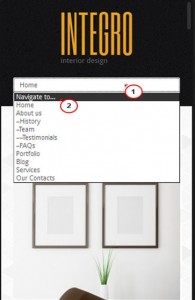
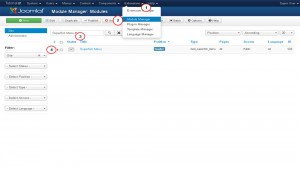
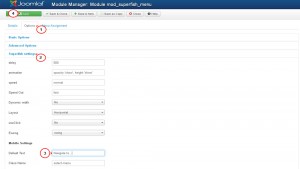
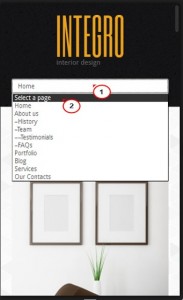
.jpg)
