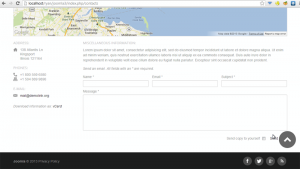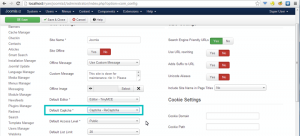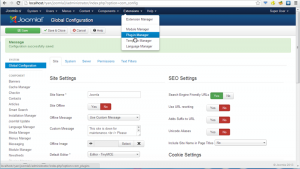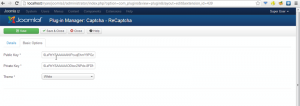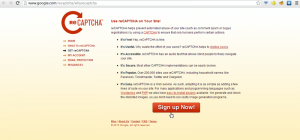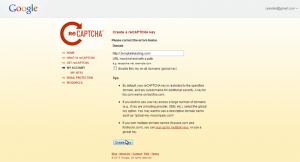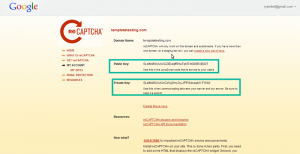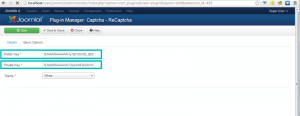- Web templates
- E-commerce Templates
- CMS & Blog Templates
- Facebook Templates
- Website Builders
Joomla 3.x. How to configure captcha (recaptcha plugin)
December 9, 2014
This tutorial shows how to configure captcha (recaptcha plugin) in Joomla 3.x.
Joomla 3.x. How to configure captcha (recaptcha plugin)
1. Open admin section and go to System-> Global Configuration. Select Captcha – Recaptcha plugin as Default Captcha.
2. Go to Extensions -> Plug-in Manager.
3. Locate and open recaptcha plugin. Make sure that plugin is enabled.
4. Open Basic Options tab.
5. Now we need to generate our own Private and Public api Keys.
5.1. Go to http://www.google.com/recaptcha/whyrecaptcha and Sign in/Sign up with Google account.
5.2. Specify domain name. You can set this key for all your domains or just for specific domain. Click on Create Key.
5.3. We can see that Private and Public Keys are generated.
6. Open Captcha – Recaptcha plugin settings and specify Private and Public Keys. Save plugin settings.
7. Refresh page. You have set plugin properly.
Feel free to check the detailed video tutorial below: