- Web templates
- E-commerce Templates
- CMS & Blog Templates
- Facebook Templates
- Website Builders
Joomla 3.x. How to configure Smart Search
November 18, 2015
This tutorial is going to show you how to configure Smart Search in Joomla 3.x templates.
Joomla 3.x. How to configure Smart Search
Enabling Smart Search
To enable Smart Search:
-
Log into your Joomla backend.
-
Navigate to Extensions > Plugins section.
-
Search for Content – Smart Search plugin and enable it:
Smart Search Configuration
To change Smart Search settings, open Components > Smart Search page:
You will see left sidebar menu with the following options available:
-
Indexing Content
-
Click Indexed Content from the left-sidebar menu.
-
Select Index button in the top tool bar to begin indexing:
-
While Joomla is indexing the content of your site, you will see the index progress bar. You will see the following message: “The index tables are being optimised for the best possible performance. Do not close this window”.
-
When indexing process is complete, close the pop-up window and you will see indexed content.
-
-
Content Maps
-
Search Filters configuration
Smart Search Module Configuration
Now when your content is indexed, the next step is to create Smart Search module:
-
Navigate to Extensions > Modules section to begin.
-
Click New to add new module:
-
In the next window select Smart Search Module type:
-
Change module settings and select module position on the next screen:
Feel free to check the detailed video tutorial below:














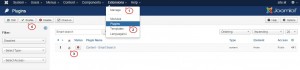
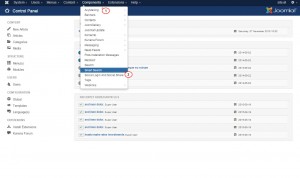
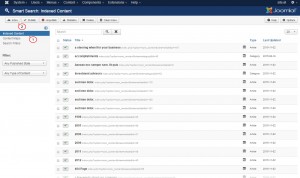
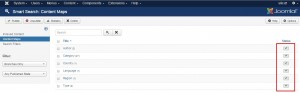
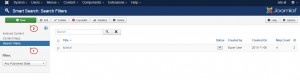
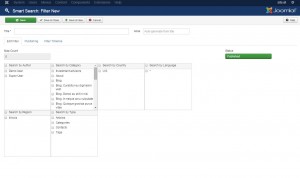
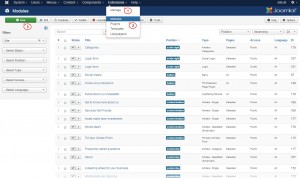
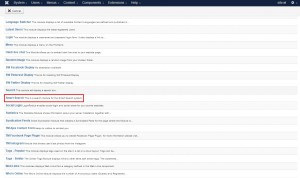
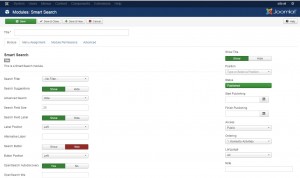
.jpg)
