- Web templates
- E-commerce Templates
- CMS & Blog Templates
- Facebook Templates
- Website Builders
Joomla 3.x. How to create a download link in the single article and assign this article to menu
August 3, 2015
This tutorial will show you how to create a download link in the single article and assign this article to menu in Joomla.
Joomla 3.x. How to create a download link in the single article and assign this article to menu
Uploading the document from Joomla admin panel
-
Log into Joomla admin panel, go to Media Manager. You can try to create a new folder under images folder (images is the root folder from here):
-
Click Upload to upload the document. The document can be any text file, but pdf generally is the best choice. Browse the file from the computer, then Start Upload:
-
We will copy the generated link for the document. For example, in this case the root folder is images, the folder is document, the file name is testfile.pdf, then we have the generated link for this document: images/document/testfile.pdf
Creating an article to add this document
-
Go to Content > Article Manager > Add New Article:
-
In the content, you can type the text for this document link, highlight this text, click Insert/edit link to add the link for this file:
Paste the generated link that we have just created earlier to Url field, and other optional field for this link. If you need to open the document to the new tab/window, then from Target field choose New window:
Then save the article.
Adding the article to Menu
-
Go to Menus > Main Menu (the menu that is currently on the top of the site):
-
Click New to create a new menu:
-
Add the title and in Menu Item Type field, select Articles > Single Article. Choose the article we have just created and save the menu item:
Refresh the site to see the new menu item, after clicking this new menu item, you will see the new page opened with the link to the document file:
Feel free to check the detailed video tutorial below:
Joomla 3.x. How to create a download link in the single article and assign this article to menu














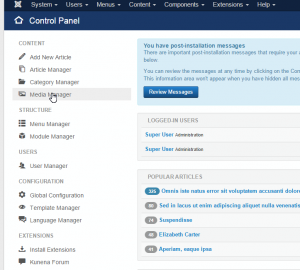
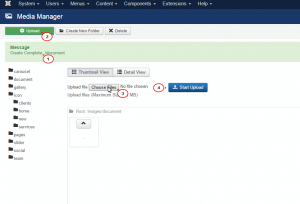
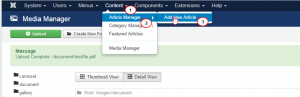
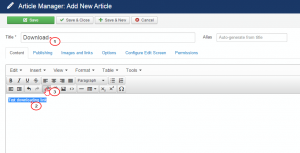
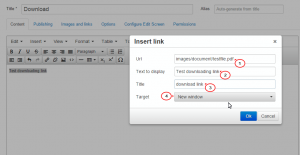
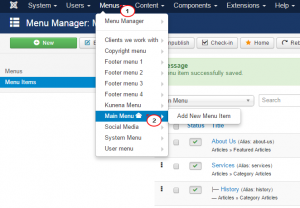
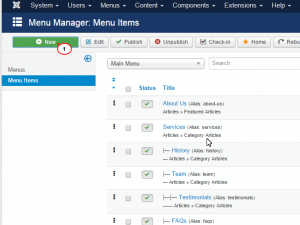
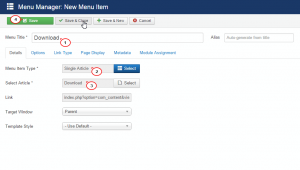
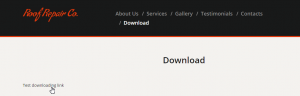
.jpg)
