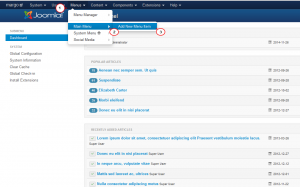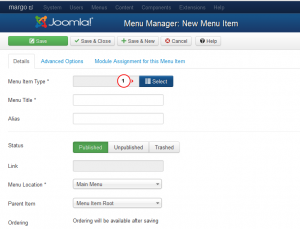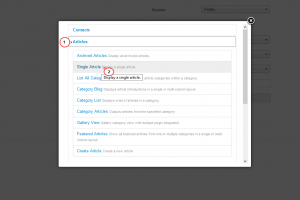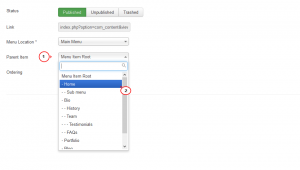- Web templates
- E-commerce Templates
- CMS & Blog Templates
- Facebook Templates
- Website Builders
Joomla 3.x. How to create drop-down menu item
February 2, 2015
This tutorial shows how to create drop-down menu item in Joomla 3.x.
Joomla 3.x. How to create drop-down menu item
To create drop-down menu item, you need to access your Joomla admin panel.
-
Go to Menus -> Main Menu -> Add New Menu Item:
-
Now you need to select the menu item type. To do this, click on the Select button next to the Menu Item Type label:
-
Select the Articles category and choose Single Article (in this example we will show how to assign the drop-down menu item to a single Joomla article). Then, choose the actual article you want to link to. To do this, first click on the Select button next to the Select Article label:
-
Next, enter a title for the menu item. To do this, fill in the field next to the Menu Title label. Now find the Parent Item label and click on the drop-down menu next to it. Select the parent menu for the new menu item you’re creating:
-
Click on Save button in the top right corner and check your site.
Feel free to check the detailed video tutorial below: