- Web templates
- E-commerce Templates
- CMS & Blog Templates
- Facebook Templates
- Website Builders
Joomla 3.x. How to create theme localization
September 11, 2014
This tutorial is going to show you how to install a new language and add theme localization in Joomla 3.x templates.
Joomla 3.x. How to create theme localization
-
New Language Installation
-
Firstly, you should install a new language. Download a language pack from http://community.joomla.org/translations.html depending on your Joomla version.
-
In your Joomla admin panel go to Extensions -> Extensions Manager.
-
Click on Browse button, navigate to the directory where you saved the language package on your computer, double click on it and click Upload & Install button.
-
When it’s installed, go to Extensions -> Language Manager to see the new language listed there.
-
Open Content section, then click New.
-
Create a new content language with unique parameters. The Language Tag should be the same as the one used for the language package (fr-FR, en-GB, etc.):
-
Click on Save and Close. You will see a message saying "Content Language successfully saved".
-
Language Files Duplicating
-
You need to duplicate language files en-GB.tpl_themeXXXX.ini and en-GB.tpl_themeXXXX.sys.ini, located in \language\en-GB folder on your server. Copy it to \language\YOUR ADDITIONAL LANGUAGE folder, for example language\de-DE.
If you want to have a single-language site, you can edit desired text in the language files for the English language directly. If you want to create a multi-lingual site, you should duplicate theme language files for the new language.
-
Change or rename language prefix from en-GB to a desired language/country (locale) code, e.g., for German it will look like: de-DE.tpl_themeXXXX.ini for both files (it should be the same as your language folder name).
-
Now you can open the file de-DE.tpl_themeXXXX.ini via any code editor and alter or translate the text to fit your needs. If you don’t see changes made in the file on your site, please check the following tutorial and make sure that you performed all steps mentioned in it to configure a multi-lingual site.
-
Language Overrides Tool
-
In the admin panel go to Extensions -> Language Manager , open the Overrides tab.
-
In the language filter select your language and click New button.
-
You can make an override using Value or Constant. Let’s search for "More" value. In search results you need to select the item, set the desired text in the text field and save the override.
-
Refresh the page. You can see that the title is changed.
Joomla includes a great feature called Language Overrides Tool that allows to translate text constants via the admin panel easily. We are going to translate "More" button title on the "Latest news" page.
You can find more information about Joomla Language Overrides Tool in the the following tutorial: Joomla 3.x. How to use Language Overrides Tool.
Feel free to check the detailed video tutorial below:














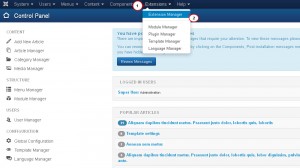
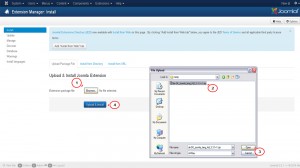
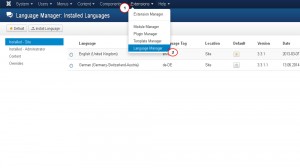
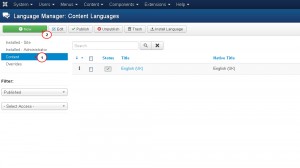
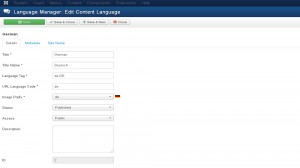
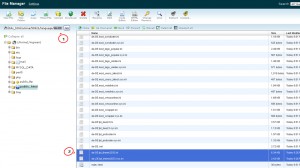
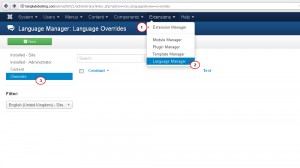
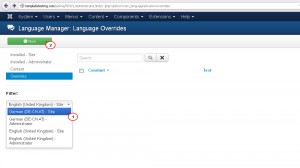
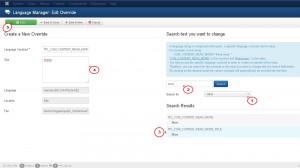
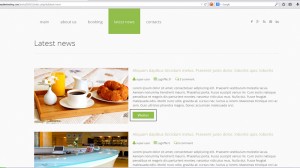
.jpg)
