- Web templates
- E-commerce Templates
- CMS & Blog Templates
- Facebook Templates
- Website Builders
Joomla 3.x. How to duplicate a page with its content
May 13, 2015
This tutorial is going to show you how to duplicate a page with its content in Joomla 3.x.
Joomla 3.x. How to duplicate a page with its content
You can use Batch option to copy / move pages in Joomla. The Batch Process allows you to copy / move pages, set access level and change language. Joomla has different page types. You can check our video tutorial about Menu item types overview. We will show you how to duplicate category page in this tutorial:
Page duplication
-
Log into your Joomla admin panel and open Menus > Main Menu page:
-
Check page you would like to copy.
-
Click Batch button in the top tool bar:
-
You will see a pop up window as shown below:
-
Set access level and language.
-
Select Menu or Parent for Move/Copy your page.
-
Choose Copy option to duplicate your page.
-
When all of the settings are entered, click on Process. A message "Batch process completed successfully." will show. It means that page is successfully duplicated.
Page content duplication
Every Joomla page consists of articles, modules, forms, etc. We will show you how to duplicate page content:
-
To duplicate Joomla articles follow steps below:
-
All articles are assigned to specific category. Open Content > Category Manager page to duplicate a category.
-
Check category you need to copy and click on the Batch option in the top tool bar:
-
Set Language, add tag and set access level on the next screen.
-
Select Category for move/copy and click on Process:
-
New category has to be assigned to the page you duplicated earlier. Navigate to Menus > Main Menu. Edit duplicated page. Select your new category under the Choose a category field:
-
Navigate to Content > Article Manager tab. Check articles you would like to duplicate and click on Batch:
-
You can change the same settings: tag, access level and language on the next screen.
-
Select category you duplicated earlier from Select Category for Move/Copy drop down. Click on Process.
-
-
In order to copy Joomla modules, follow the steps below:
-
Open Extensions > Module Manager page in your Joomla admin panel:
-
Find module you need to duplicate, check it and click Batch button in the top tool bar.
-
Set module access level and select your site language.
-
Select module position from Set Position drop down. Make sure your new menu position is the same as already existing module has. Click Process to finish duplication.
-
Open duplicated module. Click Menu Assignment button to select page to which you would like your new module to be assigned:
-
In case you duplicated category or article module, make sure you selected required category or article on the Module tab in your new module settings. You can choose article/category in Select Article / Select Category field under the Module tab:
-
You can use our instructions to duplicate other page types. Content duplication depends on the page type. In order to find out which content has to be duplicated for specific page, you need to know how to find and edit content assigned to pages.
Feel free to check the detailed video tutorial below:














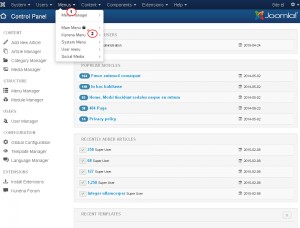

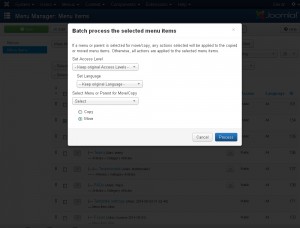
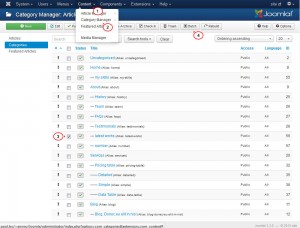
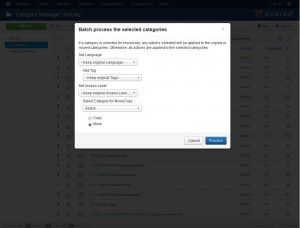
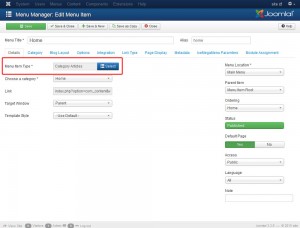
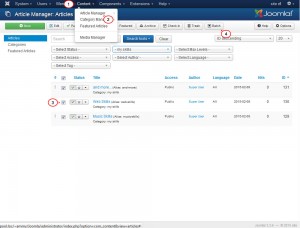
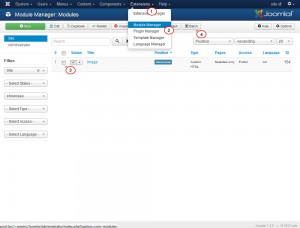
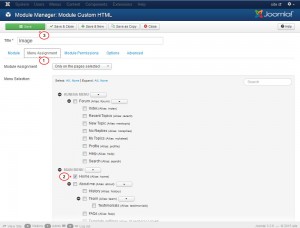
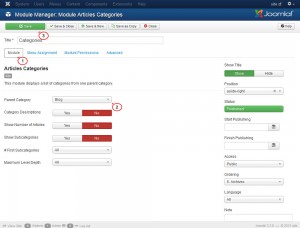
.jpg)
