- Web templates
- E-commerce Templates
- CMS & Blog Templates
- Facebook Templates
- Website Builders
Joomla 3.x. How to edit contact details in header
August 12, 2015
Joomla 3.x. How to edit contact details in header
Hello! This tutorial will show you how to edit contact details in header of your Joomla 3.x. template:
-
Open your administrator panel and navigate to Menus -> Address:
As you can see it’s a regular menu with several sub-menu items.
-
The first one is the phone icon set with class. Feel free to check full list of icons available here.
To replace icon displayed by that menu item, open it, locate tab Link Type and paste the class you’ve copied before as shown on the screenshot:
-
Open the second menu item and change its name from Phone to the one you need:
-
Open the third menu item which is the phone number itself. You can edit the menu item title to change it:
-
Reload your site and check the changes we’ve made:
The same way you can change all the other menu items from that section.
You’ve learned how to edit the contact details located in header of your Joomla 3.x. template.
Feel free to check the detailed video tutorial below:














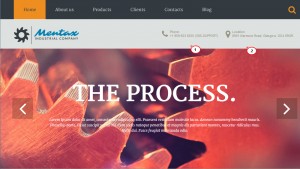
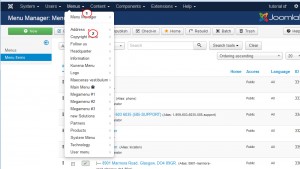
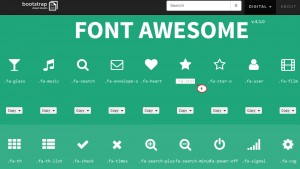
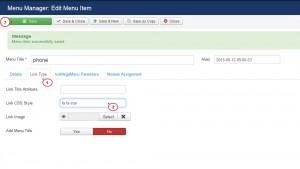
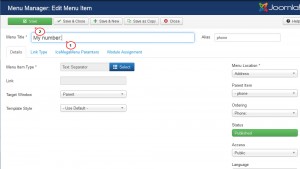
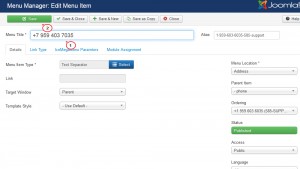
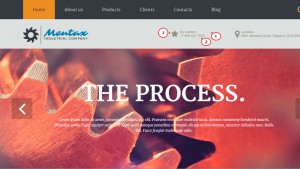
.jpg)
